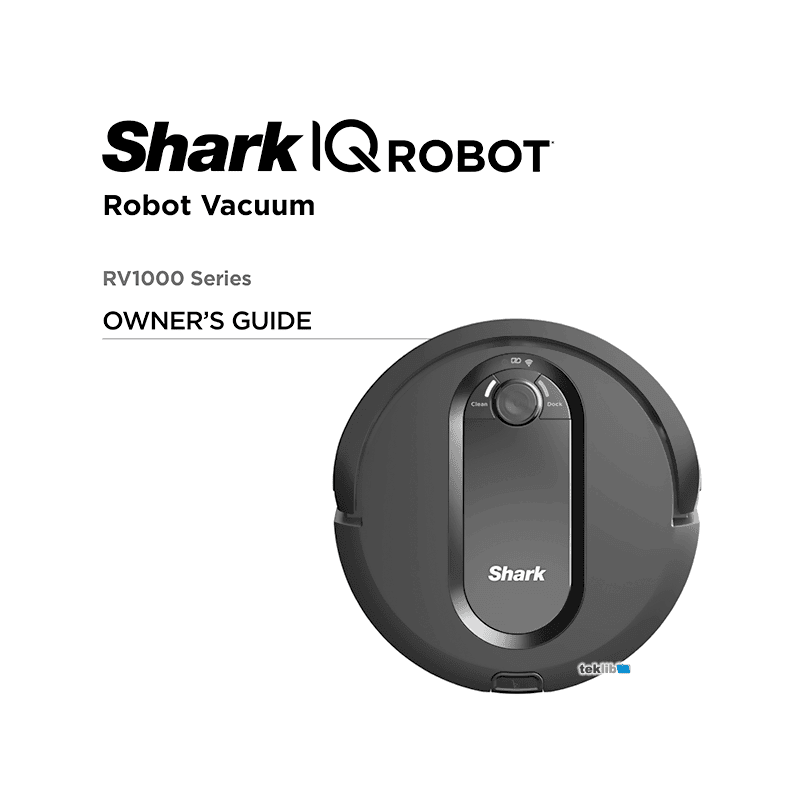Shark IQ Robot Vacuum RV995 Owner’s Guide
Download PDF user manual for SharkNinja Operating / SHARK RV1000 Series IQ ROBOT Vacuum Model: RV995 (EN) 24+4 pages RV1000Series_IB_E_Mesa2_no-part_REV_Mv4, RV1000_QSG_E_MP_Mv19 2019, 2020 zip
Description
This PDF user manual is for the Shark IQ ROBOT vacuum model RV995.
About the Item
Shark IQ ROBOT Vacuum Model: RV995 (with Self-Empty Base)
Please read carefully and keep for future reference.
This Owner’s Guide is designed to help you keep your Shark IQ Robot running at peak performance.
Document(s) available
(PDF) OWNER’S GUIDE
Available languages
ENGLISH (EN)
SUMMARY OF CONTENTS
IMPORTANT SAFETY INSTRUCTIONS
– General Warnings
– Use Warnings
– Battery Use
– Botboundary Strips
GETTING TO KNOW YOUR SHARK IQ ROBOT
DOCK SETUP
INSTALLING THE SIDE BRUSHES
CHARGING
CHARGE INDICATOR LIGHTS
BUTTONS AND INDICATOR LIGHTS
PREP YOUR HOME
BOTBOUNDARY STRIPS
– Usage Instructions
– Prepping Your Home Using Botboundary Strips
USING THE SHARK IQ ROBOT
MANUAL CLEANING MODE
USING THE SHARKCLEAN APP AND VOICE CONTROLS
– Get the most out of your Shark IQ Robot with app features
– Setting up voice control with the Google Assistant or Amazon Alexa
WI-FI TROUBLESHOOTING
– Still Can’t Connect?
ERROR CODES:
– ! (RED) + Wi-Fi indicator (RED Flashing)
– ! (Flashing red) + Wi-Fi (RED)
– ! + Wi-Fi (Flashing RED alternately)
– ! + Wi-Fi (Flashing RED at the same time)
MAINTENANCE
– Emptying the dust bin
– Cleaning and replacing the filter
– Self-cleaning brushroll
– Cleaning sensors and charging pads
– Cleaning side brushes
– Cleaning the wheels
REPLACEMENT PARTS
MAINTENANCE
TROUBLESHOOTING
Error Code: CLEAN (RED) + ! (RED) flashing
Error Number: 3
Solution: Suction motor failure. Remove and empty the dust bin, clean the filters, and remove blockages to ensure nothing is reducing suction.
Error Code: CLEAN (RED) flashing
Error Number: 10
Solution: Robot may be stuck on an obstacle. Move robot to a new location on a level surface.
Error Code: DOCK (RED) flashing
Error Number: 6
Solution: Front bumper may be jammed. Clean the bumper and make sure it moves in and out freely.
Error Code: CLEAN (BLUE) + DOCK (RED) solid
Error Number: 14
Solution: BotBoundary error. Move your robot to a flat surface away from the magnetic boundary strip and try cleaning again.
Error Code: CLEAN (RED) + DOCK (BLUE) flashing
Error Number: 7
Solution: Cliff sensor error. Move your robot to a new location and clean its cliff sensors.
Error Code: CLEAN (RED) + DOCK (RED) flashing
Error Number: 9
Solution: Robot dustbin has been removed and needs to be reinserted.
Error Code: DOCK (RED) + ! (RED) flashing
Error Number: 2
Solution: Side brush is stuck. Remove any debris from around the side brushes.
Error Code: CLEAN (RED) + DOCK (RED) + ! (RED) flashing
Error Number: 2
Solution: A drive wheel is stuck. Clean the wheels and remove any debris wrapped around the axles.
Error Code: CLEAN (RED) + DOCK (BLUE) alternating
Error Number: 16
Solution: Robot is stuck. Move your robot to a new location and make sure the front bumper moves in and out freely.
Error Code: CLEAN (BLUE) + DOCK (RED) + ! (RED) flashing
Error Number: 2
Solution: Wheel motor encoder failure. Please contact Shark Customer Care.
Error Code: CLEAN (BLUE) + ! (RED) flashing
Error Number: 2
Solution: Blockage in brushroll. Remove any debris from around the brushroll.
Error Code: CLEAN (RED) + DOCK (BLUE) + ! (RED) flashing
Error Number: 21
Solution: Robot has encountered an error while booting. Please turn the power off and back on.
Error Code: CLEAN (BLUE) + DOCK (RED) flashing
Error Number: 23
Solution: Robot cannot locate dock. Please pick up your robot and place it on the dock.
Error Code: BATTERY ICON (RED) flashing
Error Number: 24
Solution: Battery is critically low and needs recharging. Power may be turned off or the battery may need charging.
Error Code: CLEAN (RED) + ! (RED) alternating
Error Number: 2
Solution: Blockage in brushroll. Remove any debris from around the brushroll.
WARRANTY
– What is covered by this warranty?
– What is not covered by this warranty?
– How to get service
– How to initiate a warranty claim
– How state law applies
EXPECTED PERFORMANCE
– Expected runtime: 60 minutes
– Expected charging time: 6 hours
(PDF) QUICK START GUIDE for THE RV1000 SERIES SHARK IQ ROBOT VACUUM
SUMMARY OF CONTENTS
4 pages RV1000_QSG_E_MP_Mv19 2019
This supports the following product SKUs RV1000, RV1000C and RV1001.
– Setup
– Optimizing your home for cleaning
– Connecting the SharkClean APP and robot
– What to expect
Why download the Manual?
This user manual provides all the information from SHARK about the model RV995 IQ ROBOT vacuum, as detailed in the table of contents. Reading it completely will address most questions you might have. You can download and save it for offline use, including viewing it on your device or printing it for your convenience if you prefer a paper version.
How to download the Manual?
Download it by clicking the button below
Helped you out?
Glad to hear that. It would be awesome if you could . . .