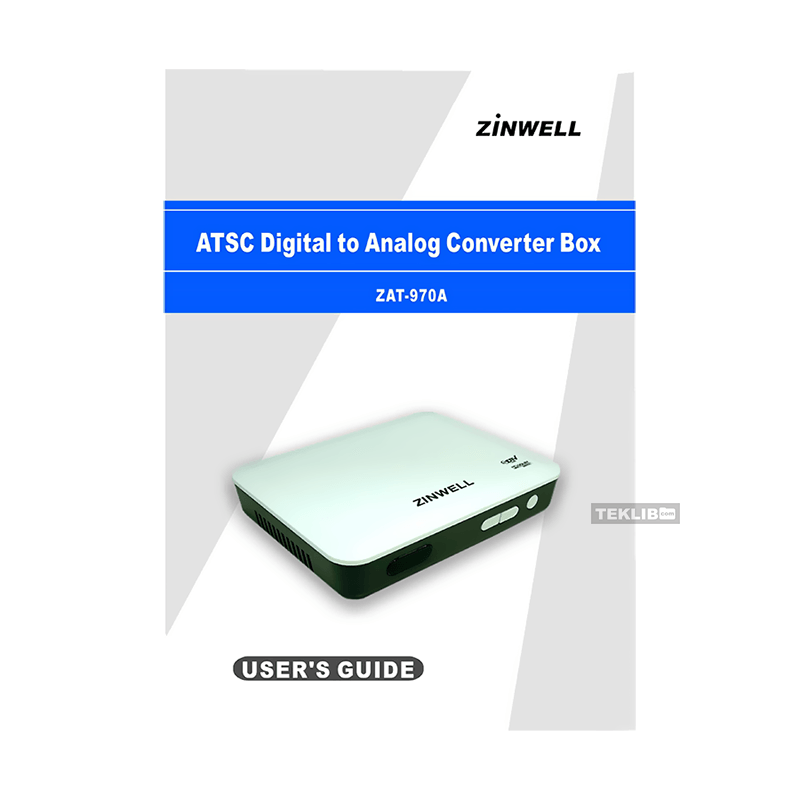Zinwell ZAT-970A ATSC Digital Converter Box US User’s Guide
Download User Manual PDF for Zinwell ZAT-970A (US) ATSC Digital to Analog Converter Box (EN|ES) 32 pages IB02990799 Rev.0 2008 zip
Description
This is a PDF user’s guide for the Zinwell ZAT-970A (US) Digital Converter Box.
Zinwell ZAT-970A ATSC Digital to Analog Converter Box (US)
Zinwell ZAT-970A Digital Converter Box is a device that allows you to watch digital TV signals on an analog TV. It is a small, black box that connects to your antenna and your TV. The converter box converts the digital TV signals into analog signals that your TV can understand.
If this is the first time using this model of terrestrial TV receiver, then read this manual before installing or using the receiver.
(PDF) USER’S GUIDE in English (EN), and Español (ES) languages.
CONTENTS:
– The Contents of Package: What’s in the box?
– Front Panel Buttons and LEDs. It’s functions.
– Rear Panel Jacks: RF, Audio and Video.
INSTALLATION
– TV Connection – Analog TV. How to connect Digital Converter Box to a TV?
– Identifying the Remote Control Buttons. Remote Control quide.
– Battery Installation (2x AAA batteries). Precautions.
BASIC OPERATION. How to use Zinwell ZAT-970A?
– Welcome page. Before you use any of the channel buttons (CH +/-), the available channels must first be scanned and memorized.
CHANNEL
– Initial Screen
– How to set OSD Language and Time Zone?
1. TV Channel List. TV Channel List. Edit. Through the channel menu, users can implement the program management mechanism.
– Factory default setting’s password is 0000
– Select / All / Favor / Lock / Skip / Delete / Rename / Page / Find / Sort / Move
2. Delete All Favorites: This operation will remove all favorite channels (including TV and radio favorite channels) from favorite list.
INSTALLATION
When you enter “Installation” menu, two options are displayed:
1. Auto Scan. How to start Auto Scan.
2. Manual Scan. How to Manual Scan by Channel or by Frequency? The range of Channel Number is from 2 to 69 for ATSC.
– How to exit the scanning?
SETUP
1. OSD Language: English, Español, Français. How to set the OSD language.
2. TV System:
– Aspect Ratio is used for switching the screen aspect ratio mode. Now we provide below options: 4:3LB/4:3PS/16:9. How to set aspect ratio?
– RF Output: How to set RF output channel to either RF CH3 or RF CH4? The default RF Output is RF CH-3.
3. Time Zone and Time
How to set Time Zone?
How to set GMT offset?
4. Timer Setting (Program Timer and Sleep Timer)
– Program Timer: Off/ Once/ Daily/ Weekly/ Monthly; Wakeup Channel.
– Sleep Timer: Off/ 1hr/ 2hr/ 4hr/ 8hr. The Factory default period is 4hr.
5. OSD Setting: How to set the transparency of OSD. There are six levels of transparency, 10%, 20%, 30%, 40%, 50% and Off (means no transparency function).
6. Parental Control: You can set a password for anyone who wishes to operate in the installation menu, set the password for the lock channels, and lock channels according to rating setting.
– New Password
– U.S.TV Rating
– MPAA
– Downloadable RRT
TOOLS
When you enter “Tools” menu, you can find three sub menus as below:
1. Receiver Information
2. Load Factory Default
3. Software Upgrade. Upgrade By RS-232. Upgrade By Air.
APPENDIX 1. DTV CHANNEL TABLE INFORMATION
APPENDIX 2. TROUBLESHOOTING:
1. The receiver front panel power indicator (red LED) doesn’t light up, and no message is displayed on the front panel
a. Check that the power plug is properly inserted into a functioning power outlet.
b. Press the “POWER” button on the front panel to see if the red light (power indicator) is on.
2. There is a message on the front panel but no picture is displayed on your TV screen
a. Press the “MENU” button on the remote control or front panel to call up the On Screen Display.
b. Verify that the proper cable has been selected and installed between the desired receiver output connector and your TV set
c. Be sure to perform a channel scan before you watch the TV program.
3. Poor picture quality
a. Confirm that the antenna is pointing in the correct direction. Perform an “Auto Scan” to check the signal RF Level when aligning the antenna.
b. If you use any kind of amplifier to boost the signal level, check to verify that it is operating properly.
c. Try the solutions noted in item (2) above
4. No audio
a. Check whether the receiver and your TV’s volume are properly set and not in “MUTE” mode.
b. Check whether the audio connectors are properly connected
c. Check with the local TV stations. Sometimes they are just testing new services on their TV or Radio channels.
5. No video
a. Check whether the receiver output and the TVs input are properly set.
b. Check whether the video connectors are properly connected
c. Scan this channel again by using “Auto Scan” and see if the video service is restored.
d. Check with the local TV stations. Sometimes they are just testing new video services on their channels.
6. Not all channels are available after performing an Auto Scan.
a. Perform an Auto Scan to scan these missing channels. Once the receiver picks up the signal, all the transmission parameters will be stored in receiver’s memory automatically.
7. No Closed Caption displayed
a. Make sure the channel you are watching carries closed caption information.
b. Press the CC/CS button on the remote control to check for closed caption data output.
8. Cannot receive channels after moving the receiver between cities
a. Please consult your local dealer for how to entering the Service Mode Menu.
APPENDIX 3. TECHNICAL SPECIFICATIONS:
– RF Input: Demodulation 8VSB; Frequency Range 54 – 860 MHz; Connector F-Type x 1
– RF Output: Signal Type NTSC; Connector F-Type x 1
– Video Output: Signal Type NTSC; Impedance 75 Ohms; Output Level 1Vp-p; Connector RCA x 1
– Audio Output: Output Left & Right channel; Impedance 600 Ohms max.; Output Level 2Vrms+/-10%@0dBFS; Connector RCA x 1 set
– Front Panel: IR Receiver; 3 Keys Function Control; Status LED (Power and standby)
– Remote Control: 26 Keys Remote Control
– Power Consumption: Operation 8W max.; Standby less than 1.3 W
– Dimension: W x D x H (mm) 175 x 135 x 33
– Weight: Unit (g) 445.6
– Power Adaptor: Input 100-240 VAC, 50/60Hz or 100-120 VAC, 50/60 Hz; Output 5V, 1.5A
This Zinwell ZAT-970A (US) ATSC Digital Converter Box user’s guide is helpful for setup and use, answers many common questions.
This user’s guide provides all the information (according to the table of contents) from Zinwell about the ZAT-970A ATSC Digital to Analog Converter Box (US), including answers to the questions listed above. You can download and save it for offline use, including viewing it on your device or printing it for your convenience if you prefer a paper version.
Download it by clicking the button below
Helped you out?
Glad to hear that. It would be awesome if you could . . .