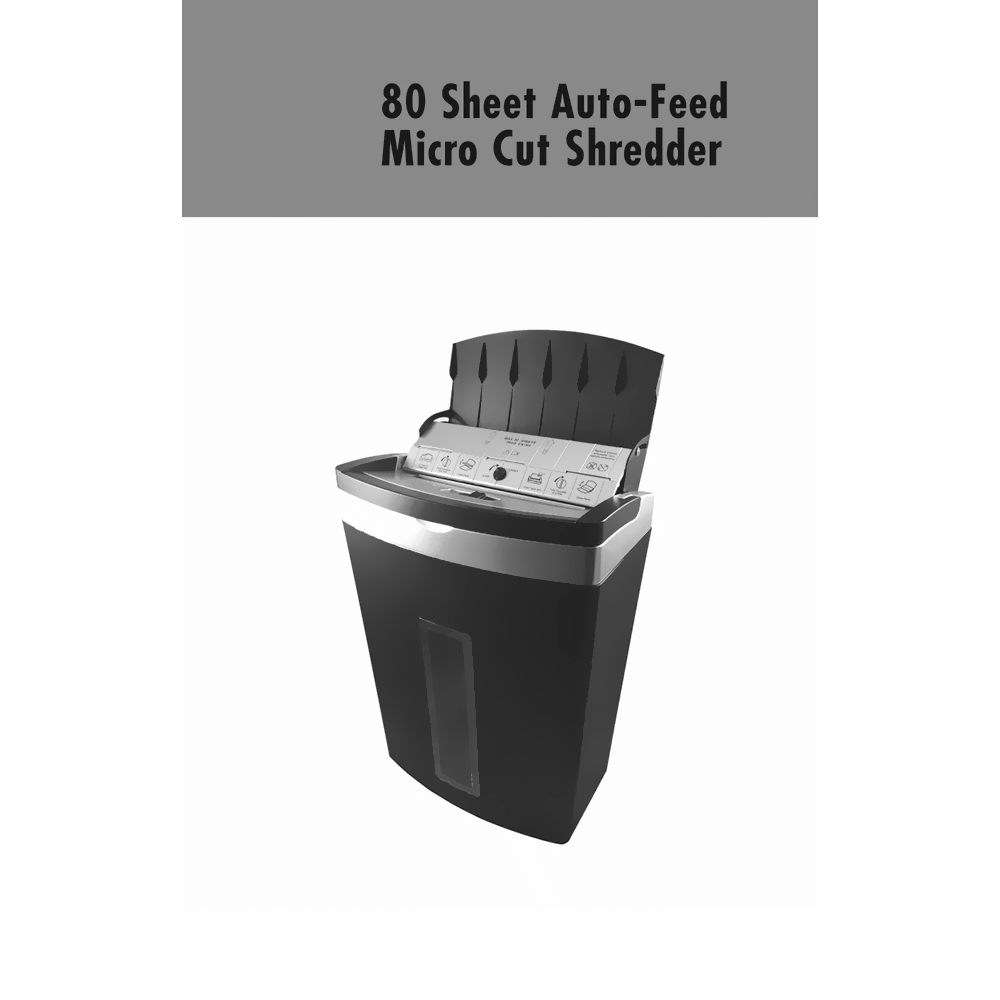TT-ASF3005 Pen + Gear 80-sheet Auto-Feed Micro-Cut Shredder User Manual
Download PDF user manual for Pen+Gear TT-ASF3005 80-sheet Auto-Feed P-4 Security Level Micro-Cut Shredder (EN|FR|ES|DE|IT|NL|SV|NO|CS|SK|PL|RO) 6 pages zip
Description
The operating instructions provide guidance on how to use and maintain the PEN+GEAR TT-ASF3005 Shredder safely and effectively. The instructions include illustrations and pictograms to help users understand the different functions of the shredder. Before reading the instructions, users are advised to unfold the page containing the illustrations and familiarize themselves with all the functions of the shredder. The instructions also include safety notes and warnings, which users should observe to prevent accidents or damage to the shredder.
PEN+GEAR TT-ASF3005 80-sheet Auto-Feed Micro-Cut Shredder
The PEN+GEAR 80 Sheet Auto Feed shredder is perfect for handling those large shredding jobs. This super quiet and powerful Micro Cut shredder will shred media into super tiny 4/32″ x 13/32″ unreadable particles with ease. The time saving Auto-feed feature eliminates having to sit around feeding paper into your shredder a few sheets at a time. Just drop up to 80 sheets of 20 lb paper into the Auto feed tray and the shredder will automatically shred all the paper automatically. Enabling you to move onto other work and making your time more productive. For those small shredding jobs, you can still use the regular paper slot which can handle up to 8 Sheets of paper at a time. This shredder comes with packed with a host of great features, such as an integrated Lift handle, Low Noise motor, Bin Full Sensor plus Overheat and Overload Protection.
Read the instructions.
(PDF) OPERATING INSTRUCTIONS in English, Deutsch (DE), Français (FR), Italiano (IT), Español (ES), Nederlands (NL), Svenska (SV), Norsk (NO), Čeština (CS), Slovenčina (SK), Polski (PL), and Română (RO) Languages.
CONTENTS:
CAPACITY:
– Shredding Capacity (Auto Feed Slot): 800 sheets of paper
– Shredding Capacity (Manual Feed Slot): 8 sheets of paper or 1 credit card
– Basket size: 5.3 gallon (20.0L), approximately 250 sheet capacity
KEY
ICON/WARNINGS
FIRST TIME SETUP
BASIC OPERATION:
– Manual Feed Mode
– Auto-Feed Mode
MAINTENANCE
– Lubrication: Oil or Lubrication Sheets
FEATURES:
– Reverse Mode
– Motor Overheat Circuit
– Automatic On Mode
– Overload Safety Feature
– Bin Full Sensor
– Lift Handle
PROBLEM AND SOLUTIONS
Problem: Unit does not power up
Solution: Make sure that shredder head is properly placed on the waste bosket. The shredder handle and the basket window should be facing the front. This unit has an automatic sensor, which switches the shredder off when the shredder head is removed from the wastebasket. In addition make sure that the auto feed panel is properly closed.
Problem: Power turned off while shredding
Solution: This unit is equipped with a motor overheat protection circuit, which may terminate power automatically if your shredder’s motor overheats. If this happens the shredder’s overheat LED will illuminate. To reset the motor overheat circuit, turn the unit off and wait about 30-40 minutes for the motor to cool down before attempting to shred again.
Problem: Shredder motor is making loud and/or irregular noises during operation
Solution: Your motor or gears could be damaged. Please immediately stop use, unplug the machine and call customer support for assistance.
PAPER JAMS
Occasionally you can experience a paper jam, if paper was not inserted correctly, or if too much paper was fed into the opening. Paper jams can occur from the manual feed opening or from the auto feed opening.
Clearing Manual Feed Paper Jams:
To clear a paper jam from the manual feed opening, simply switch the function button to the reverse position (REV) and manually pull out the paper in the feed opening to clear the jam. Once the paper is removed, switch the function button back to the AUTO position and resume shredding.
Clearing Auto Feed Paper Jams:
1. Move the Power Slide Switch to the OFF Position, and unplug your shredder.
2. Facing the Panel located right under the Auto Feed opening, locate the access knob in the center of the panel and twist it to the unlock position and hold it.
3. While holding the access knob in the unlock position, gently lift and pull the bottom section of the panel away from the shredder head. This will give you full access to the feed opening area.
4. Remove all jammed paper and any paper residue that is causing the jam.
5. After finishing to clear the jam, twist the access knob to the unlock position and hold it.
6. While holding the access knob, replace the panel back into it’s original position, making sure that it is seated properly in its designated recessed area on the shredder head. Make sure that the side connecting pins are properly inserted.
7. Release the access switch and twist it back to the lock position.
8. Confirm that the panel is locked in position by checking to be sure that it cannot be moved. (Please note that the Shredder will not power up if the panel is not properly seated and locked in place)
9. Replug your shredder into the power outlet and move the Power Slide Switch to the AUTO Position You should now be able to start shredding again.
DO’s and DON’Ts
The user manual contains operating instructions for a shredder, which provide guidance on how to use and maintain the shredder safely and effectively. The instructions are available in multiple languages, including English, and include illustrations and pictograms to help users understand the different functions of the shredder. Before reading the instructions, users are advised to unfold the page containing the illustrations and familiarize themselves with all the functions of the shredder. The instructions also include safety notes and warnings, which users should observe to prevent accidents or damage to the shredder.
This user manual provides all the information (according to the table of contents) from Pen + Gear about the TT-ASF3005 80-sheet Auto-Feed Micro-Cut Shredder. You can download and save it for offline use, including viewing it on your device or printing it for your convenience if you prefer a paper version.
Download it by clicking the button below
Helped you out?
Glad to hear that. It would be awesome if you could . . .