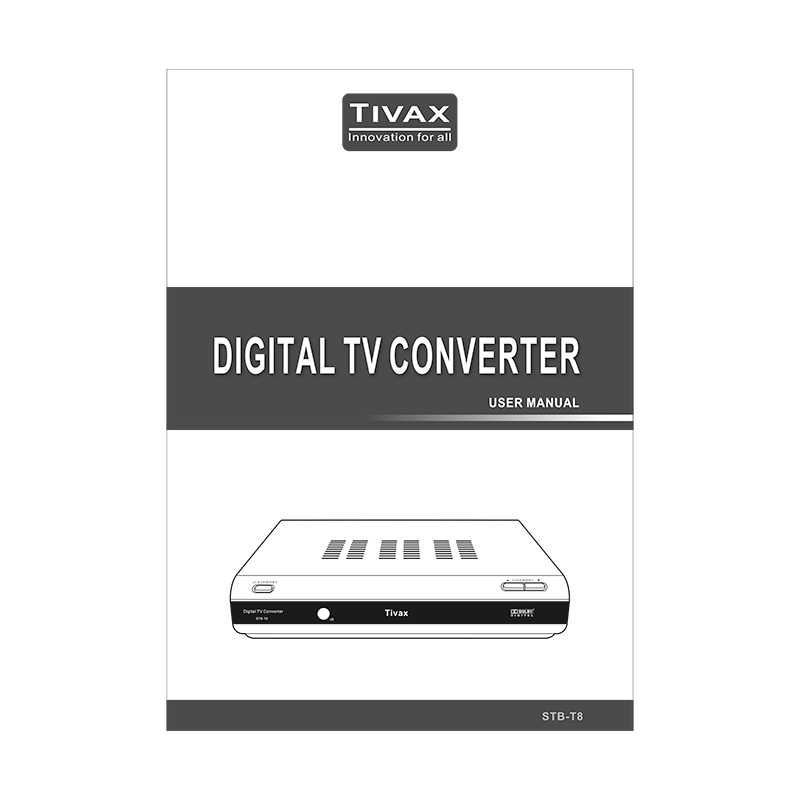Tivax STB-T8 ATSC Digital Converter Box User Manual
Download PDF user manual for Michley Electronics / TIVAX STB-T8 ATSC Digital Converter Box (EN) 24 pages 2009 zip
Description
This PDF user manual is for the Tivax STB-T8 ATSC Digital Converter Box.
About the Item
Tivax STB-T8 ATSC Digital Converter Box
Tivax is dedicated to bring the world of digital television to you, no matter if your TV aet is an older model.
Read all safety instructions and warnings before operating your Tivax receiver.
Keep this manual for future reference.
(PDF) USER MANUAL (ENGLISH)
SUMMARY OF CONTENTS
– Important Safety Information
– Welcome to the world of Digital TV
– Let’s Get Started. What is Analog Television? What is Digital Television? High Definition Television. Multicast TV Signals. Standard Definition Television.
– How to Receive the Best Digital TV Signal with Your Antenna
– How to find Digital TV channels in your area
– Selecting your Antenna
– Scanning and storing DTV channels with your Tivax
– Remote control guide. Remote key function.
– Installing the batteries (2 x AAA batteries)
– Using the remote control
– Front Panel and Rear Panel Illustration
– Front Panel. Buttons and indicators.
– Rear Panel. In/out connection ports.
– Connecting your ATSC Converter Box
– Connecting Antennas
– Connecting to a TV Set
– Connecting to an Audio System
– On-Screen Menus. Standby. Main menu.
– Auto Program. If it’s the first time you use the box, you should scan all the TV channels firstly, press the arrow buttons to move cursor to Auto Progrma.
– Manual Channel Set
– Password
– Parental control
– Advanced Closed Caption
– Language. How to change OSD menu language? (English/Spanish/French)
– Auto Power Down Timer (Options: Off, 2 hours, 4 hours)
– Smart Antenna
– Time Zone. How to set or change Time zone.
– Troubleshooting:
Q: It takes a while to display picture on the screen after turning power on or after changing channel.
A: It will take several seconds for this receiver to show the logo or picture after power on since the system have to finished the initialization of the main chip and demodulator. In case of digital broadcasting, it could take 1 to 2 seconds to receive data. Therefore, it is not a faulty receiver if the picture display is delayed.
Q: There is no picture on the screen.
A: Make sure the power is on.
Make sure the cable between the receiver and the TV is connected properly. Make sure the TV’s external video input mode is selected correctly.
Make sure the video output is selected correctly.
Make sure the antenna is positioned correctly.
Try turning the receiver off and then back on again.
Q: Poor video quality or screen flickering.
A. This is a result of a poor broadcast signal. Rotate the antenna to a different direction.
Q: No Sound.
A: Make sure the cable between the receiver and the TV audio jack or your audio system is connected properly.
Try pressing the MUTE button on the remote.
Try pressing the VOL+ button on the remote continuously.
Try turning the receiver off and then back on again.
Q: The remote control does not work.
A: Make sure there is no obstruction between the remote controller and the remote sensor of the receiver.
Make sure the distance and degree is not out of range.
Check to insure the batteries are installed correctly.
Install a pair of new batteries.
– Specifications:
Power Supply: 100-240V 50/60Hz
Power Consumption: Maximum 8W, Standby less than 1W.
Decoder Video Format: Standard definition CVBS. Audio Format: Dolby Digital audio
Signal Input/Output: ATSC Antenna/Cable RF In – F-Connector; RF Loop through or NTSC Ch3/4 out – F-Connector; Antenna Impedance – 75 Ohms; Channels: VHF 2-13 , UHF 14 – 69; Smart Antenna interface.
Video Outputs: Composite Video Output for standard analog sets – RCA Connector.
Audio Outputs: Analog Audio Outputs (L/R) – RCA Connectors
Service: Software upgrade through RS-232 port – 9 pin D-Sub type.
How to clean your Tivax digital converter box?
Tivax STB-T8 default password is: 5555
Why download the Manual?
This user manual provides all the information from Tivax about the STB-T8 ATSC Digital to Analog Converter Box, as detailed in the table of contents. Reading it completely will address most questions you might have. You can download and save it for offline use, including viewing it on your device or printing it for your convenience if you prefer a paper version.
How to download the Manual?
Download it by clicking the button below
Helped you out?
Glad to hear that. It would be awesome if you could . . .