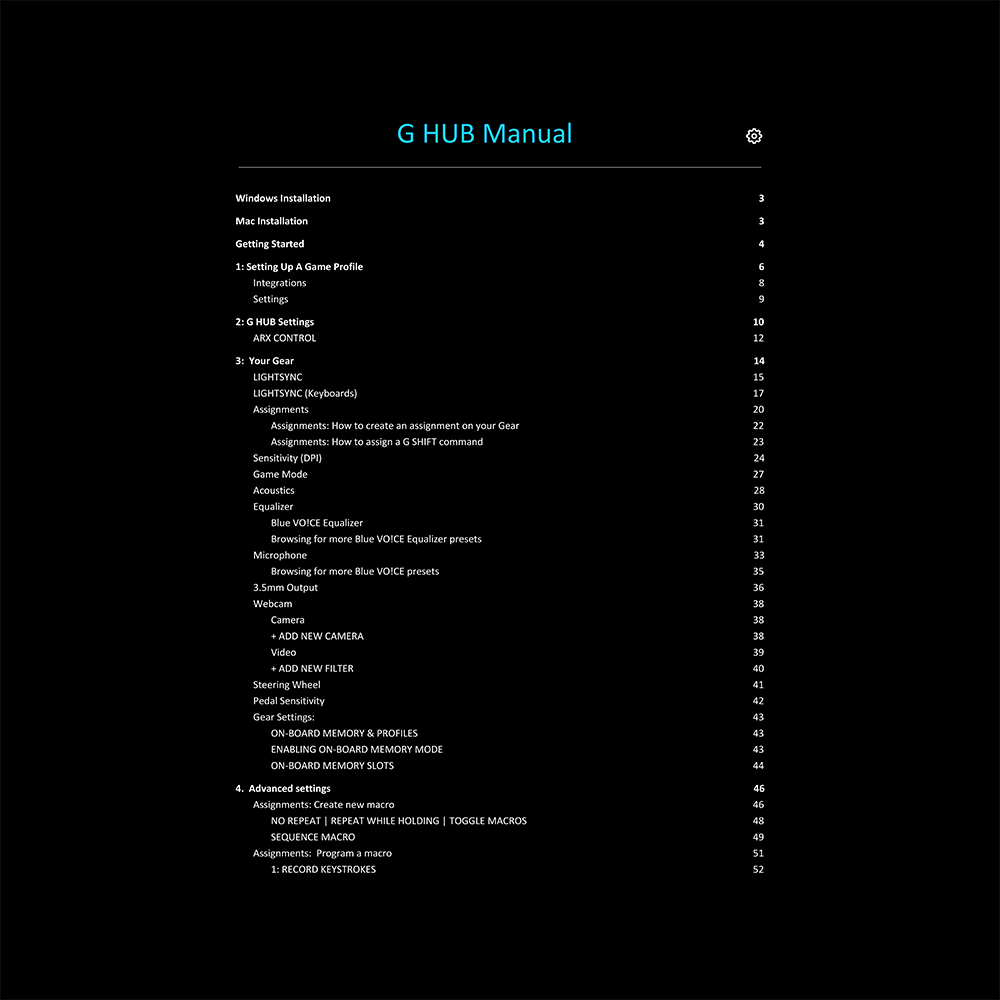Logitech G HUB Advanced Gaming Software Manual
Download PDF User Manual for Logitech G HUB Advanced Gaming Software, RGB and Game Profiles (EN) 124 pages zip
Description
This PDF user manual is for the Logitech G HUB advanced gaming software, RGB and game profiles.
About the Item
Logitech G HUB Advanced Gaming Software, RGB and Game Profiles
Logitech G HUB gives you a single portal for optimizing and customizing all your supported Logitech G gear: mice, keyboards, headsets, speakers, and webcams.
G HUB recognizes your supported Logitech G gear, and gives you full access to their customization features. It automatically keeps firmware up to date.
Choose features, assign macros and key binding, create color breaks and animations, all with a simple, intuitive interface.
Now you can save multiple character profiles within your games and switch on the fly. So the powers and abilities you need are always available.
(PDF) USER MANUAL (ENGLISH)
SUMMARY OF CONTENTS
– Windows Installation
– Mac Installation
– Getting Started
1: Setting Up A Game Profile: Integrations. Settings.
2: G HUB Settings: ARX CONTROL
3: Your Gear:
– LIGHTSYNC
– LIGHTSYNC (Keyboards)
– Assignments: How to create an assignment on your Gear; How to assign a G SHIFT command.
– Sensitivity (DPI)
– Game Mode
– Acoustics
– Equalizer: Blue VO!CE Equalizer; Browsing for more Blue VO!CE Equalizer presets.
– Microphone: Browsing for more Blue VO!CE presets
– 3.5mm Output
– Webcam: Camera; Add New Camera; Video; Add New Filter.
– Steering Wheel
– Pedal Sensitivity
– Gear Settings: On-Board Memory & Profiles; Enabling On-Board Memory Mode; On-Board Memory Slots.
4. Advanced settings:
– Assignments: Create new macro. No Repeat | Repeat While Holding | Toggle Macros. Sequence Macro.
– Assignments: Program a macro. 1: RECORD KEYSTROKES; 1a. NOTES ON DELAYS; 2: TEXT AND EMOJIS; 3: ACTION; 3a. CREATE NEW ACTION; 4: LAUNCH APPLICATION; 5: SYSTEM; 6. DELAY.
– Assignments: Command Lighting
– Assignments: Profile Cycle and Onboard Profile Cycle Commands
– LIGHTSYNC: Animations
– LIGHTSYNC: Create an animation
– LIGHTSYNC: Audio Visualizer. Audio Visualizer features for Audio; Audio Visualizer features for Keyboards.
– LIGHTSYNC: Screen Sampler
– LIGHTSYNC: Screen Sampler Edit. Screen Sampler for light and sound devices; Screen Sampler for Mice.
– LIGHTSYNC: G102 Lightsync. +NEW ANIMATION.
– Microphone: Blue VO!CE. VOICE EQ. ADVANCED CONTROLS.
– Microphone: Effects. Yeti X WoW(R) Edition. PITCH. AMBIENCE. Assigning EFFECTS In Assignments.
– Microphone: Sampler. Assigning SAMPLES in Assignments.
5. Scripting
– Assign a script
– Script Manager
– Script Editor
6. Sharing Profiles And Presets
– Sharing your profile
– Sharing your LIGHTSYNC Animation
– Sharing your Blue VO!CE Preset
– Sharing your Equalizer Preset
7. Tips and Frequently Asked Questions
– How to reset commands or disable buttons
– Delete games and applications from the App list
– How to duplicate profiles and macros to another game or application
– How to blacklist a Game/APP from profile switching
– How to lock a profile for all games and applications
– How to configure your Yeti X Lighting
– LIVE MUTE
– MODE
– METERING
– PATTERN
How to check your profile activation path and troubleshoot profile switching
– G HUB (Windows). Checking the path of your executable. How to check the path.
– How to add a path to an existing profile
Why download the Manual?
This user manual provides all the information from Logitech about the G HUB advanced gaming software, as detailed in the table of contents. Reading it completely will address most questions you might have. You can download and save it for offline use, including viewing it on your device or printing it for your convenience if you prefer a paper version.
How to download the Manual?
Download it by clicking the button below
Helped you out?
Glad to hear that. It would be awesome if you could . . .