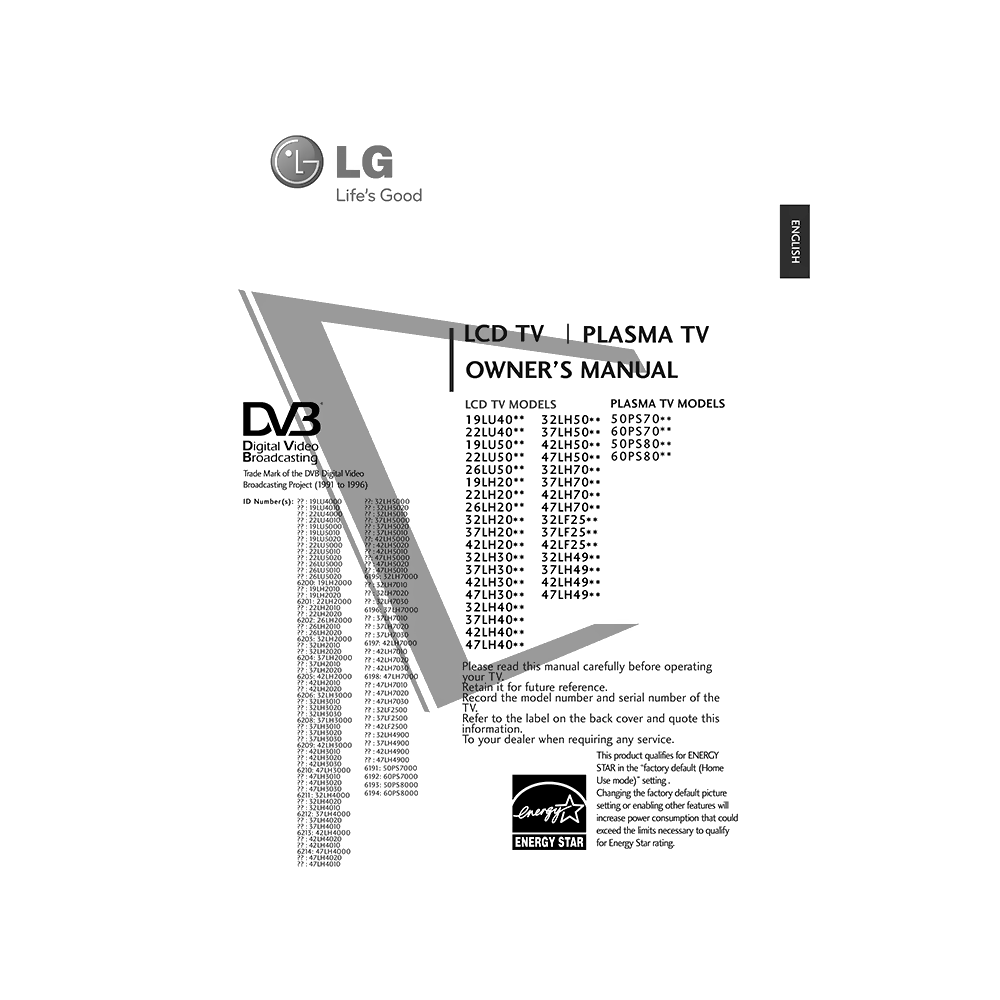LG 42LH7030 LCD TV Owner’s Manual
Download PDF user manual for LG Electronics 42LH7030 42-inch LCD TV (EN) 176 pages 2009 zip
Description
This PDF user manual is for the LG 42LH7030 42-inch LCD TV.
LG 42-inch LCD TV model 42LH7030-ZE
Please read this manual carefully before operating your TV. Retain it for future reference.
OWNER’S MANUAL in English (EN) language.
CONTENTS:
WHAT’S IN THE BOX? ACCESSORIES
PREPARATION
– Front Panel Controls. When the TV cannot be turned on with the remote control, press the main power button on the TV.
– Back Panel Information. Input/output connection sockets.
– Stand Installation. How to assemble the desk type stand.
– How to detach the stand
– How to attach the TV to a desk
– How to install on the Desktop Pedestal
– How to position your display
– How to use the Kensington Security System with your LG TV
– Careful installation advice
– How to adjust the TV set manually to the left or right direction
– How to use the stand rear cover
– Back Cover for Wire Arrangement. How to install the cable management clip. How to how to remove the cable management clip.
– Not Using the desk-type stand
– How to mount the TV on the Wall: Horizontal Installation
– Antenna Connection. Multi-family Dwellings/Apartments. Single-family Dwellings /Houses.
– Earthing. Ensure that you connect the earth wire to prevent possible electric shock.
– Use of ferrite core. Ferrite core can be used to reduce the electromagnetic wave when connecting the power cord.
EXTERNAL EQUIPMENT SETUP
– HD Receiver Setup: How to connect with a Component cable; How to connect a set-top box with an HDMI cable; How to connect with an HDMI to DVI cable.
– DVD Setup: How to connect with a Component cable; How to connect with a Scart cable; How to connect with a S-video cable; How to connect with an HDMI cable.
– VCR Setup: How to connect with a RF Cable; How to connect with a Scart cable; How to connect with a RCA cable; How to connect with a S-video cable;
– Insertion of CI Module. How to insert the CI Module to PCMCIA (Personal Computer Memory Card International Association) CARD SLOT of TV.
– Digital Audio Out Setup
– Headphone Setup. How to connect headphones.
– Other A/V Source Setup. How to connect a camera or video game.
– USB Setup
– PC Setup: How to connect with a D-sub 15 pin cable. How to connect with an HDMI to DVI cable. Screen Setup for PC mode. Adjustment for screen Position, Size, Phase. Auto conf igure.
– Supported Display Resolution
WATCHING TV / PROGRAMME CONTROL. How to use your LG TV.
– Remote Control Key Functions. How to install batteries (two 1.5V AAA batteries).
– Turning on the TV. How to turn on your LG TV.
– Programme Selection. How to select a programme.
– How to adjust the volume. How to mute the sound.
– Quick Menu. Q.Menu (Quick Menu) is a menu of features which users might use frequently.
– On-Screen Menus Selection and Adjustment
– Auto Programme Tuning. How to automatically find and store all available programmes.
– Manual Programme Tuning. How to manually add a programme to your programme list (in Digital Mode).
– Manual Programme Tuning. How to manually add a programme to your programme list (in Analogue Mode).
– How to assign a station name to each programme number.
– Programme Edit. How to delete/move a programme. How to Auto Sort.
– Booster(In Digital Mode). If reception is poor select Booster to On.
– Software Update. Software Update means software can be downloaded through the digital terrestrial broadcasting system.
– Diagnostics. This function enables you to view information on the Manufacturer, Model/Type, Serial Number and Software Version.
– CI Information. This function enables you to watch some encrypted services (pay services).
– Selecting the Programme List. You can check which programmes are stored in the memory by displaying the programme list. How to select a programme in the programme list.
– Favourite Programme Setup. How to tune to a favorite programme. How to display the favourite programme list.
– Input List
– Input Label
– Simple manual. You can easily and effectively access the TV information by viewing a simple manual on the TV.
– SIMPLINK
– AV Mode
– Initializing (Reset to original factory settings)
HOW TO USE A BLUETOOTH
– Precautions when using the Bluetooth.
– Setting the Bluetooth.
– Set TV PIN.
– Bluetooth headset. Connecting a new Bluetooth headset. Connecting to Bluetooth headset already registered. Disconnecting the Bluetooth headset during use. When requesting to connect to TV from the Bluetooth headset.
– Managing Registered Bluetooth device.
– My Bluetooth Information.
– Receiving Photos from external Bluetooth device.
– Listening to the Musics from external Bluetooth device.
HOW TO USE A USB DEVICE
– When connecting the a USB device.
– Photo List.
– Music List.
– Movie List.
– DivX Registration Code.
– Deactivation.
HOW TO USE EPG (ELECTRONIC PROGRAMME GUIDE) (IN DIGITAL MODE)
– Switch on/off EPG
– Select a Programme
– Button Function in NOW/NEXT Guide Mode
– Button Function in 8 Day Guide Mode
– Button Function in Date Change Mode
– Button Function in Extended Description Box
– Button Function in Record/Remind Setting Mode
– Button Function in Schedule List Mode
PICTURE CONTROL
– Picture Size (Aspect Ratio) Control
– Picture Wizard
– Energy Saving
– Preset Picture Settings. Picture Mode-Preset.
– Manual Picture Adjustment. Picture Mode-User option.
– Picture Improvement Technology
– Expert Picture Control
– Picture Reset
– Power Indicator
– Image Sticking Minimization (ISM) Method
– Demo Mode
– Mode Setting
SOUND & LANGUAGE CONTROL
– Auto Volume Leveler
– Clear Voice II
– Preset Sound Settings – Sound Mode
– Sound Setting Adjustment -User Mode
– SRS TruSurround XT
– Balance
– TV Speakers On/ Off Setup
– Selecting Digital Audio Out
– Audio Reset
– Audio Description (In Digital Mode only)
– I/II. Stereo/Dual Reception (In Analogue Mode Only). NICAM Reception (In Analogue Mode Only). Speaker Sound Output Selection.
– On-Screen Menu Language/Country Selection
– Language Selection (In Digital Mode only)
TIME SETTING
– How to set the Clock
– How to set the Auto On/ Off Time
– How to set the Sleep Timer
PARENTAL CONTROL / RATINGS
– How to Set Password & Lock System
– How to Block Programme
– How to set the Parental Control (In Digital Mode only)
– How to set the External Input Blocking
– Key Lock
TELETEXT
– Switch on/off
– SIMPLE Text
– TOP Text
– FASTEXT
– Special Teletext Functions
DIGITAL TELETEXT
– How to watch Teletext within Digital Service
– How to watch Teletext in Digital Service
APPENDIX
– Maintenance. Cleaning the Screen. Cleaning the Cabinet. Extended Absence.
– Product Specifications
– IR Codes
– External Control Device Setup
TROUBLESHOOTING:
The TV does not operate properly.
– The remote control does not work
– Power is suddenly turned off
The video function does not work.
– No picture & No sound
– Picture appears slowly after switching on
– No or poor colour or poor picture
– Horizontal/vertical bars or picture shaking
– Poor reception on some channels
– Lines or streaks in pictures
– No picture when connecting HDMI
The audio function does not work.
– Picture OK & No sound
– No output from one of the speakers
– Unusual sound from inside the TV
– No sound when connecting HDMI or USB
There is a problem in PC mode. (Only PC mode applied)
– The signal is out of range (Invalid format)
– Vertical bar or stripe on background & Horizontal Noise & Incorrect position
– Screen colour is unstable or single colour
There is a problem with PICTURE settings.
– When the user changes the picture settings, the TV automatically converts back to the initial settings after a certain period of time.
This owner’s manual provides all the information (according to the table of contents) from LG Electronics about the 42LH7030 LCD TV, including answers to the questions listed above. You can download and save it for offline use, including viewing it on your device or printing it for your convenience if you prefer a paper version.
Download it by clicking the button below
Helped you out?
Glad to hear that. It would be awesome if you could . . .