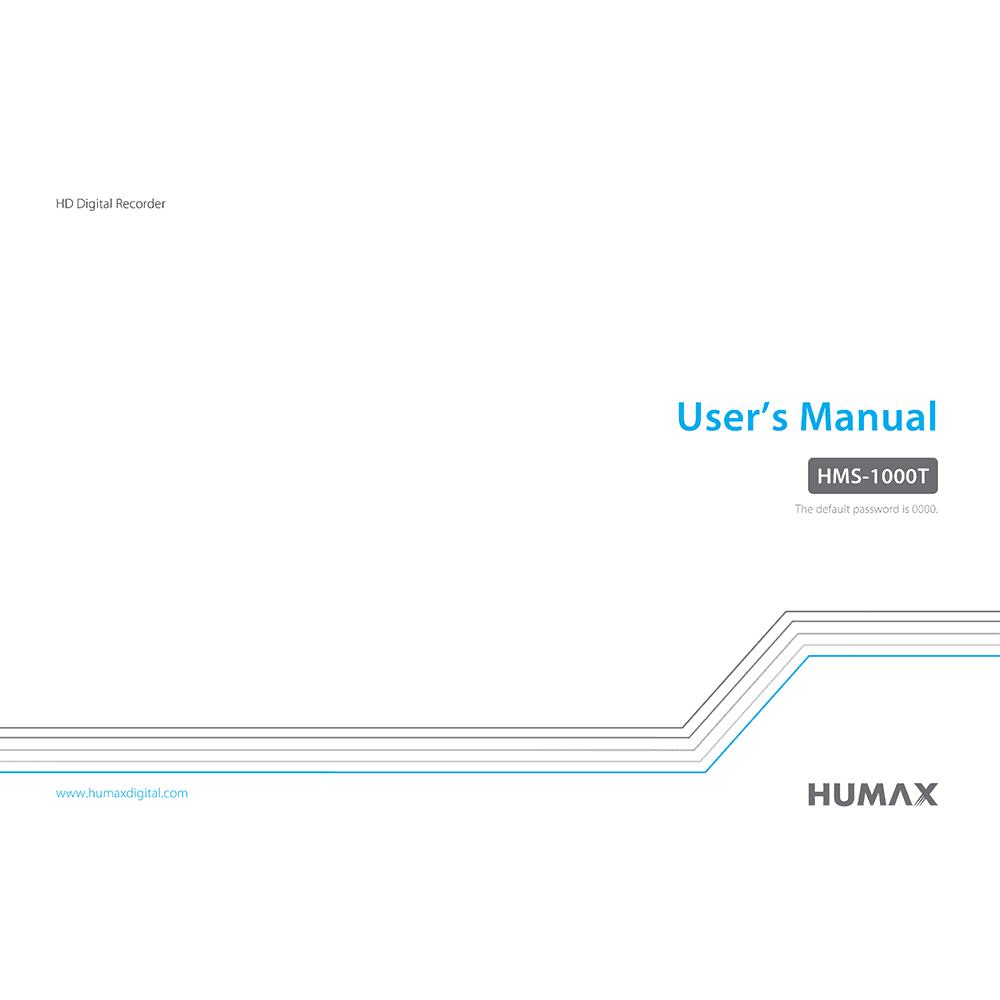Humax HMS-1000T 4tune HD Digital Recorder User’s Manual
Download PDF user manual for Humax HMS-1000T 4tune Home Entertainment Server / Digital HD TV Recorder (EN) 38 pages 2014 zip
Description
This PDF user manual is for the Humax HMS-1000T 4tune Digital HD TV Recorder.
Humax 4tune HMS-1000T Home Entertainment Server / HD Digital TV Recorder
– 4 integrated tuners allow you to record 4 different networks and stream 2 live channels to mobile devices while watching a recording.
– Pause, rewind Live TV or even record what you’ve been watching.
– New generation of TV Guide enables you to channel-surf and find favourite programmes with easier control. You can now watch live TV, go back to the past, play back recordings, and find programmes direct from the TV Guide.
– Set up reminders, recordings or series recording with various options to suit your preferences.
– Stay connected with 4tune wherever you are. Set up recordings, watch them or control 4tune on your mobile devices supporting either iOS or Android.
– Through myhumax.net or Live TV App, you can set up recordings on 4tune outside your home network.
– There are plenty of recording rooms with 1TB internal HDD. Not enough? Then, simply insert your 2.5″ HDD in the detachable HDD slot for extra room. See how 4tune manages your storage.
– Connect 4tune to your home network more easily with built-in WLAN. When 4tune is connected, you are connecting all networking devices with 4tune.
(PDF) USER’S MANUAL in English (EN) language.
CONTENTS:
FOR YOUR SAFETY
– Safety Instructions
– Cautions and Warnings
CONTENTS & ACCESSORIES
– Accessories
GETTING STARTED
– Front & Rear view
– Assembling the HDD
– Attaching / Detaching HDD cartridge
– Connections
– Connecting the Antenna
– Connecting the TV
– Connecting the Network (LAN / Wireless LAN)
– Remote Control guide. Inserting Batteries. Remote App.
– Wizard. The installation wizard operates automatically when you power on the product for the first time or do factory default in menu.
– Mobile Apps. Downloading Mobile App.
– Mobile Apps
WATCHING TV
– Home
– Simple Guide
– Watching Live TV
– Pausing and Rewinding Live TV (TSR)
– Setting TV Options
– Changing Channel Group
– Seeing What’s On Later
– Watching Catch-Up Programmes
– Programme Detail. Episode Icons. Programme Icons.
– Smart Search
– Live TV App
– Pairing
– Fling
– Remote Recording
– TV Guide
– Watching Live TV
– Seeing What’s on Later
– Watching Catch-Up Programmes
RECORDING
– Instant Recording. Extending recording duration.
– Scheduled Recording. TV Guide. Programme Detail. Recordings. Editing Schedule.
– Recording Conflict. Tuning Conflict.
– Scheduling with Mobile App
– Playing Recorded Programmes
MEDIA CENTER
– Direct Access to Media Files
– Playing Media Files. Playing Video. Playing Photo. Playing Music. Editing Files.
– Playing Files by Storage. Playing Files from Storage Device. Playing Files from Home Network Devices.
– Playing with Mobile APP. Sending to TV.
TV APPS
– Creating an Account
– Signing In
– Signing in to SNS
– Downloading Apps
– Editing Apps
SETTINGS
– General Settings. Parental Control. Video Setting. Audio Setting. On-Screen Display. Privacy Policy.
– Network Settings. Configuring LAN. Configuring Wireless LAN. Network Connection Status. Network Server. File Share. Bluetooth.
– PVR Settings. IP EPG. Remote Recording. Recording Options. Playback Options. Storage.
– System Settings. System Information. How to check new software to see if new software is available. Power Timer. Power Management. Factory Default.
– Channel Settings. Setting Favourite Channels. Editing Channel List. Dynamic Channel Update.
– Antenna Power
– Signal Test
– Automatic Channel Search
– Manual Channel Search
TROUBLE SHOOTING:
– No message displayed on the front panel
– No picture (Nothing shows on the TV)
– No picture (No channels)
– Poor Picture / Sound quality
– No sound
– No response to remote control
– No password information
– Channel search does not work
– Cannot update the new software
– Product makes a humming noise
– Randomly Shuts itself off
– Cannot schedule recordings or reminders
– Cannot record programmes
– Cannot play back on live TV
– Cannot change channels while recording
– How to set the padding time
– How enter passive mode
– How to edit recorded programmes
– How to edit media files?
– Does not recognize larger external HDDs.
– How to read files from external HDD
– How to delete root folder?
– Cannot connect to the Internet
– TV APPS does not work
– Cannot play YouTube video.
– Cannot find mobile devices in the network
– Bluetooth does not work
– Fling does not work
– Network server does not work
– Remote Recording
– File share (SAMBA/FTP) does not work
– Can I use a HUMAX product from other countries in Australia?
– HUMAX CUSTOMER SUPPORT
– GLOSSARY
USING THE UNIVERSAL REMOTE CONTROL
– Setting the Universal Remote Control
– Setting the Code Randomly
– OPEN SOURCE SOFTWARE NOTICE
The default password is 0000.
(PDF) REMOTE CONTROL CODE LIST in English (EN), Deutsch (DE), Italiano (IT), and Français (FR) languages.
MDB1.3_02 34 pages 2016
If your remote control is a universal remote control, you can operate various brands of TV.
– Set the universal remote control by entering 3 digit code.
– Set the universal remote control in searching manner
– TV Code List
– DVD Code List
– TV/DVD Combo
– TV/VCR/DVD Combo
– VCR Code List
– TV/VCR Combo
– Audio & AUX Code List
Why Download the Manual?
This user manual provides all the information from Humax about the 4tune HMS-1000T Home Entertainment Server / HD Digital TV Recorder, as detailed in the table of contents. Reading it completely will address most questions you might have. You can download and save it for offline use, including viewing it on your device or printing it for your convenience if you prefer a paper version.
How to Download the Manual?
Download it by clicking the button below
Helped you out?
Glad to hear that. It would be awesome if you could . . .