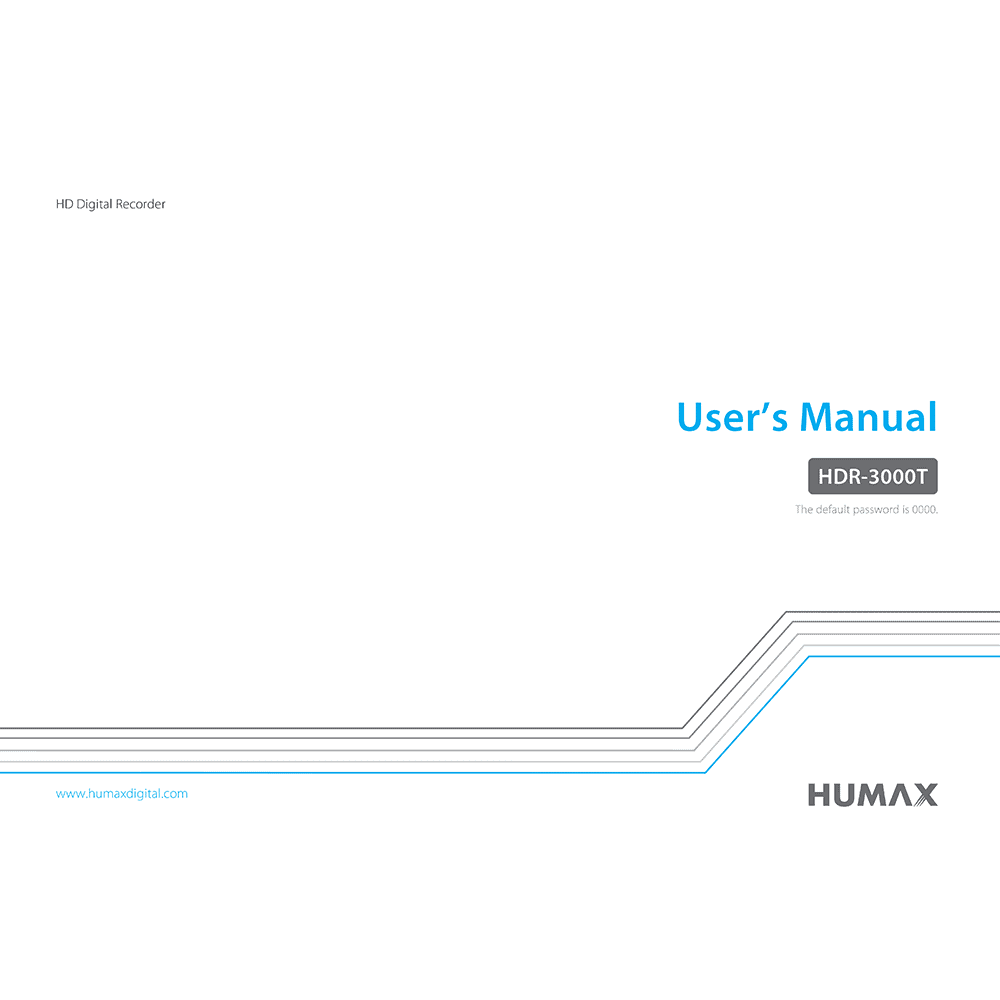Humax HDR-3000T 2tune Twin Tuner Quad Recorder User’s Manual
Download PDF user manual for Humax HDR-3000T 2tune Twin Tuner Digital HD TV Quad Recorder (EN) 39 pages 2015 zip
Description
This PDF user manual is for the Humax HDR-3000T 2tune Twin Tuner Quad Recorder.
About the Item
Humax 2tune HDR-3000T Twin Tuner Digital HD TV Quad Recorder
– 2tune is able to record 4 programmes from two different networks and stream one live channel to mobile devices while watching back a recording.
– IceTV is a software service that manages all your TV recording for you. IceTV’s Intelligent recording software and program discovery tools help you find good TV shows you may have never thought of, and our smart recording features ensure you won’t miss them. Features such as keyword alerts, keyword recording and smart series recording help you manage your recordings with a tap of an app or the click of a mouse. Just sit back at home and replay, at a time that suits you. Importantly, for accurate program recording, IceTV’s team hand-curates the most reliable Free-to-Air TV Guide, so whether shows change time slots, channels or name, you won’t miss them and instead you’ll enjoy watching TV. Our service is provided via our smartphone apps or website so you can easily use it wherever you are, only having to turn on the TV to enjoy your recorded TV shows. IceTV enables you to control every aspect of recording of Free-to-Air TV – It’s your own personalised catch-up TV experience. That’s the power of IceTV.
– Pause, rewind Live TV or even record what you’ve been watching.
– New generation of TV Guide enables you to channel-surf and find favourite programmes with easier control. You can now watch live TV, go back to the past, play back recordings, and find programmes direct from the TV Guide.
– Set up reminders, recordings or series recording with various options to suit your preferences.
– Stay connected with 2tune wherever you are. Set up recordings, watch them or control 2tune on your mobile devices supporting either iOS or Android.
– Through myhumax.net or Live TV App, you can set up recordings on 2tune outside your home network.
– Connect 2tune to your home network more easily with Wi-Fi adaptor. When 2tune is connected, you are connecting all networking devices with 2tune.
(PDF) USER’S MANUAL (ENGLISH)
SUMMARY OF CONTENTS
FOR YOUR SAFETY
– Safety Instructions
– Cautions and Warnings
CONTENTS & ACCESSORIES
– Accessories
GETTING STARTED
– Front & Rear view
– Connections
– Connecting the Antenna
– Connecting the TV
– Connecting the Network (LAN / Wireless LAN)
– Remote Control guide. Inserting Batteries. Remote App.
– Wizard. The installation wizard operates automatically when you power on the product for the first time or do factory default in menu.
– Mobile Apps. Downloading Mobile App.
WATCHING TV
– Home
– Simple Guide
– Watching Live TV
– Pausing and Rewinding Live TV (TSR). How to pause the programme. How to watch missed scenes. How to skip scenes.
– Setting TV Options
– Changing Channel Group
– Seeing What’s On Later
– Watching Catch-Up Programmes
– Programme Detail. Episode Icons. Programme Icons.
– Smart Search
– Pairing
– Remote Recording
– TV Guide
– Watching Live TV
– Seeing What’s on Later
– Watching Catch-Up Programmes
RECORDING
– Instant Recording. Extending recording duration.
– Scheduled Recording. TV Guide. Programme Detail. Recordings. Editing Schedule.
– Recording Conflict. Tuning Conflict.
– Scheduling with Mobile App
– Playing Recorded Programmes. Playing Recordings.
MEDIA CENTER
– Direct Access to Media Files
– Playing Media Files. Playing Video. Playing Photo. Playing Music. Editing Files.
– Playing Files by Storage. Playing Files from Storage Device. Playing Files from DLNA Devices. Connecting to Home Network. Playing Files from DLNA Devices. Playing Files from SAMBA Server.
– Playing with Mobile APP. Sending to TV.
TV APPS
– Creating an Account
– Signing In
– Signing in to SNS
– Downloading Apps
– Editing Apps
SETTINGS
– General Settings. Parental Control. Video Setting. Audio Setting. On-Screen Display. Privacy Policy.
– Network Settings. Configuring LAN. Configuring Wireless LAN. Network Connection Status. Network Server. File Share.
– PVR Settings. IP EPG. Remote Recording. Recording Options. Playback Options. Storage.
– System Settings. System Information. How to check new software to see if new software is available. Power Timer. Power Management. HDMI-CEC. Interactive TV Service. Factory Default.
– Channel Settings. Setting Favourite Channels. Editing Channel List. Dynamic Channel Update.
– Signal Test
– Automatic Channel Search
– Manual Channel Search
TROUBLE SHOOTING:
– No message displayed on the front panel
– No picture (Nothing shows on the TV)
– No picture (No channels)
– Poor Picture / Sound quality
– No sound
– No response to remote control
– No password information
– Channel search does not work
– Cannot update the new software
– Product makes a humming noise
– Randomly Shuts itself off
– Cannot schedule recordings or reminders
– Cannot record programmes
– Cannot play back on live TV
– Cannot change channels while recording
– How to set the padding time
– How enter passive mode
– How to edit recorded programmes
– How to edit media files?
– Does not recognize larger external HDDs.
– How to read files from external HDD
– How to delete root folder?
– Cannot connect to the Internet
– TV APPS does not work
– Cannot play YouTube video.
– Cannot find mobile devices in the network
– Bluetooth does not work
– Fling does not work
– Network server does not work
– Remote Recording
– File share (SAMBA/FTP) does not work
– Can I use a HUMAX product from other countries in Australia?
– HUMAX CUSTOMER SUPPORT
– GLOSSARY
– OPEN SOURCE SOFTWARE NOTICE
The default password is 0000.
Why download the Manual?
This user manual provides all the information from Humax about the 2tune HDR-3000T Twin Tuner Quad Recorder, as detailed in the table of contents. Reading it completely will address most questions you might have. You can download and save it for offline use, including viewing it on your device or printing it for your convenience if you prefer a paper version.
How to download the Manual?
Download it by clicking the button below
Helped you out?
Glad to hear that. It would be awesome if you could . . .