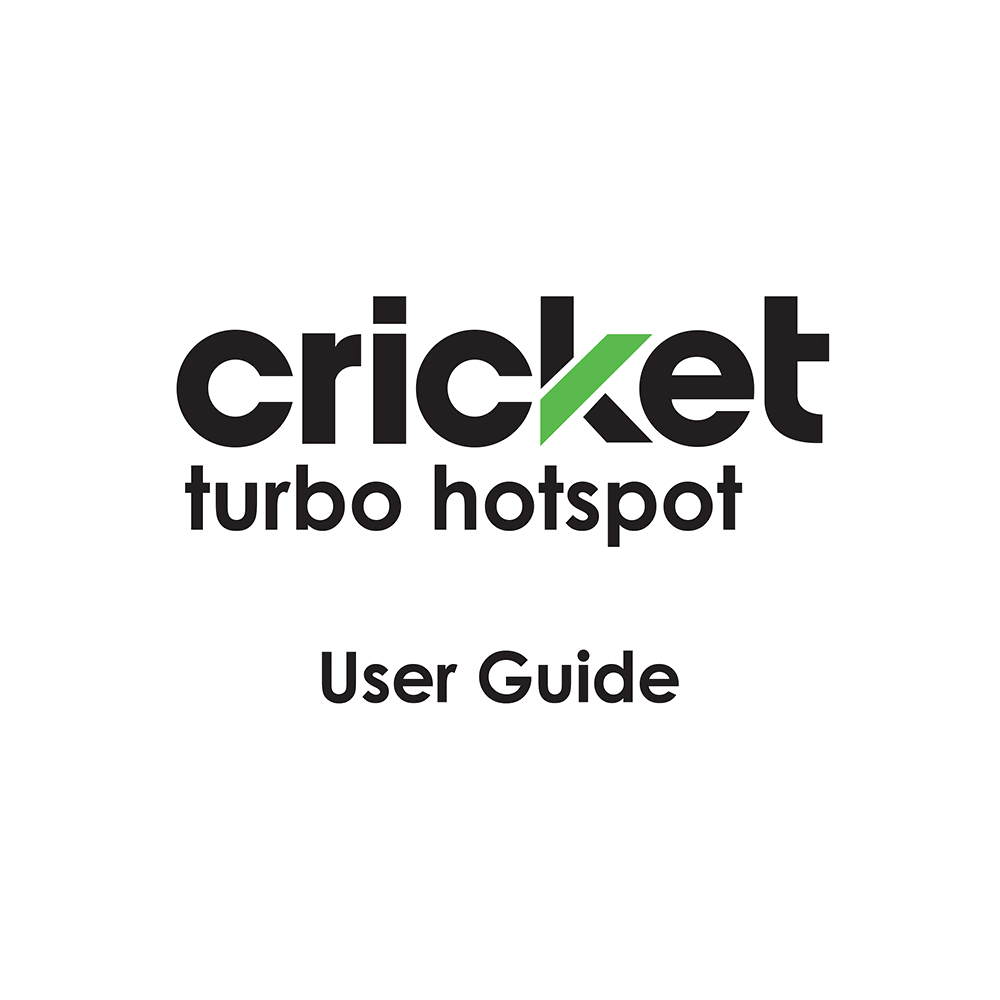Cricket Turbo Hotspot User Guide
Download PDF user manual for Cricket Wireless Turbo Hotspot – AirCard 797S (LTE/4G/3G, 2.4/5 GHz WiFi) (EN) 86 pages 2019 zip
Description
This PDF user manual is for the Cricket Turbo Hotspot AirCard 797S Mobile Hotspot (LTE/4G/3G, 2.4/5 GHz WiFi).
About the Item
Cricket Wireless Turbo Hotspot – AirCard 797 Mobile Hotspot
(PDF) USER GUIDE (ENGLISH)
SUMMARY OF CONTENTS
CHAPTER 1. GET STARTED
This product regularly checks for new firmware and downloads any appropriate, or you can check for and download new firmware manually. If the features or behavior of your product does not match what is described in this manual, you might need to update your firmware.
This chapter provides an overview of mobile hotspot features, and instructions for how to set up your mobile hotspot and connect to the Internet.
– Meet Your Mobile Hotspot: Control Your Device Using the Power Button. Sleep Mode. Status LED.
– Set Up Your Mobile Hotspot
– Recharge the Battery
– Replace a SIM Card
– Home Screen
– Connect to the Internet
– Security Credentials
– NETGEAR Mobile App for Smartphones and Tablets
– Connect to the Mobile Hotspot With Tethering
– Customize the Mobile Hotspot Settings
CHAPTER 2. USE YOUR MOBILE HOTSPOT
This chapter explains how to use your mobile hotspot.
– View Messages From the Mobile Hotspot
– View Messages From the Mobile Hotspot Web Page
– Delete a Message From the Mobile Hotspot
– Delete a Message From the Mobile Hotspot Web Page
– View Alerts From the Mobile Hotspot
– Manage Your Broadband Network Connection: View Mobile Broadband Network Status From the Mobile Hotspot Web Page. Turn Domestic Data On and Off From the Mobile Hotspot Web Page.
– Connect to Wi-Fi: Connect Using the Wi-Fi Password. Add a WPS-Enabled Wi-Fi Device From the Mobile Hotspot Web Page.
– Manage Wi-Fi: Turn On 2.4 GHz Wi-Fi From the Mobile Hotspot Web Page. Turn On 5 GHz Wi-Fi From the Mobile Hotspot Web Page. Turn On Dual-Band Wi-Fi From the Mobile Hotspot Web Page. Change Wi-Fi Settings From the Mobile Hotspot Web Page. Turn Guest Wi-Fi On and Off From the Mobile Hotspot Web Page.
– Manage Wi-Fi Security: Change Wi-Fi Network Names and Passwords From the Mobile Hotspot Web Page. Change Wi-Fi Encryption Settings.
CHAPTER 3. MANAGE SECURITY
– Change the Mobile Hotspot Web Page Login Settings.
– Content Filter Levels: Set Up Content Filtering. Block Access to Websites. Allow Access to Websites.
– View, Block, or Unblock Connected Devices: View Connected Devices From the Mobile Hotspot Web Page. Block a Device From the Mobile Hotspot Web Page. Unblock a Device From the Mobile Hotspot Web Page. View a List of Blocked Devices From the Mobile Hotspot Web Page.
– Set Up an Internet Access Schedule
– Activate SIM Security
– Enable Port Forwarding
– Enable Port Filtering
CHAPTER 4. MAINTAIN YOUR MOBILE HOTSPOT
– Extend Battery Life: Adjust Wi-Fi Settings to Optimize Battery Life. Adjust Display Settings to Increase Battery Life.
– View Details About Your Mobile Hotspot
– Back Up and Restore Mobile Hotspot Settings: Back Up Mobile Hotspot Settings Using the Web Page. Restore Mobile Hotspot Settings Using the Web Page. Restore Mobile Hotspot Settings Using the LCD Display.
– Configure Mobile Broadband: Enable IP Pass-Through Mode. Enable VPN Pass-Through. Configure APN Details (Add an APN for Another Network, Select an APN to Use, Remove an APN Entry).
– Enable DMZ
– Set LAN Options
– Update Mobile Hotspot Software and Firmware
– Update in Response to an Alert
– Update Software From the Mobile Hotspot Web Page
CHAPTER 5. FREQUENTLY ASKED QUESTIONS
This chapter provides answers to possible questions about your mobile hotspot.
Questions About Connecting and Disconnecting Devices and Accessing the Internet:
– What do I do if I can’t connect a device to the mobile hotspot?
– What do I do if I can’t access the Internet?
– How do I disconnect from the mobile broadband network?
– Why doesn’t the Connect or Disconnect button appear on the mobile hotspot web page?
– How do I find out how many devices are connected to my mobile hotspot’s Wi-Fi networks?
– What do I do if the No Signal icon displays?
– Why can’t my device access the mobile hotspot web page when connected to a VPN?
– Why can’t my mobile hotspot connect to a computer running Windows Vista?
– What do I do if my mobile hotspot doesn’t connect to my service provider’s network?
Questions About the Mobile Hotspot Web Page:
– How do I go back to the mobile hotspot web page?
– What do I do if I forget my admin login password?
General Questions:
– Why isn’t my battery charging?
– Why is the Signal Strength indicator always low?
– Why is the download or upload speed slow?
– The LCD screen is not lit. How do I know if the mobile hotspot is still powered on?
– How do I find my computer’s IP address? (Find the IP address on a Windows 7, Windows Vista, or Windows XP, Windows 8, Mac OS X device or devices running other operating systems)
– How do I find a device’s MAC address? (Find the MAC address on a Windows 7, Vista , XP device, Windows 8 or Mac OS X device)
– What do I do if the Wi-Fi network name doesn’t appear in the list of networks?
CHAPTER 6. TROUBLESHOOTING
This chapter provides suggestions for troubleshooting problems that might arise when you are using your mobile hotspot.
– View Alerts: SIM Not Installed. SIM Error – Check SIM. SIM Locked. Temperature-Related Alerts. Connection Alerts.
– Reset the Mobile Hotspot: Reset the Mobile Hotspot From the Mobile Hotspot. Reset the Mobile Hotspot From the Mobile Hotspot Web Page.
APPENDIX A. SPECIFICATIONS
– Battery Specifications
– Display Specifications
– Environmental Specifications
– Mechanical Specifications
– Mobile Band Specifications
– Package Contents
– Port Specifications
– Security Specifications
– WiFi Specifications
QUICK START GUIDE / GUIA DE INICIO RAPIDO
Why download the Manual?
This user guide provides all the information from Cricket Wireless about the Turbo Hotspot AirCard 797S, as detailed in the table of contents. Reading it completely will address most questions you might have. You can download and save it for offline use, including viewing it on your device or printing it for your convenience if you prefer a paper version.
How to download the Manual?
Download it by clicking the button below
Helped you out?
Glad to hear that. It would be awesome if you could . . .