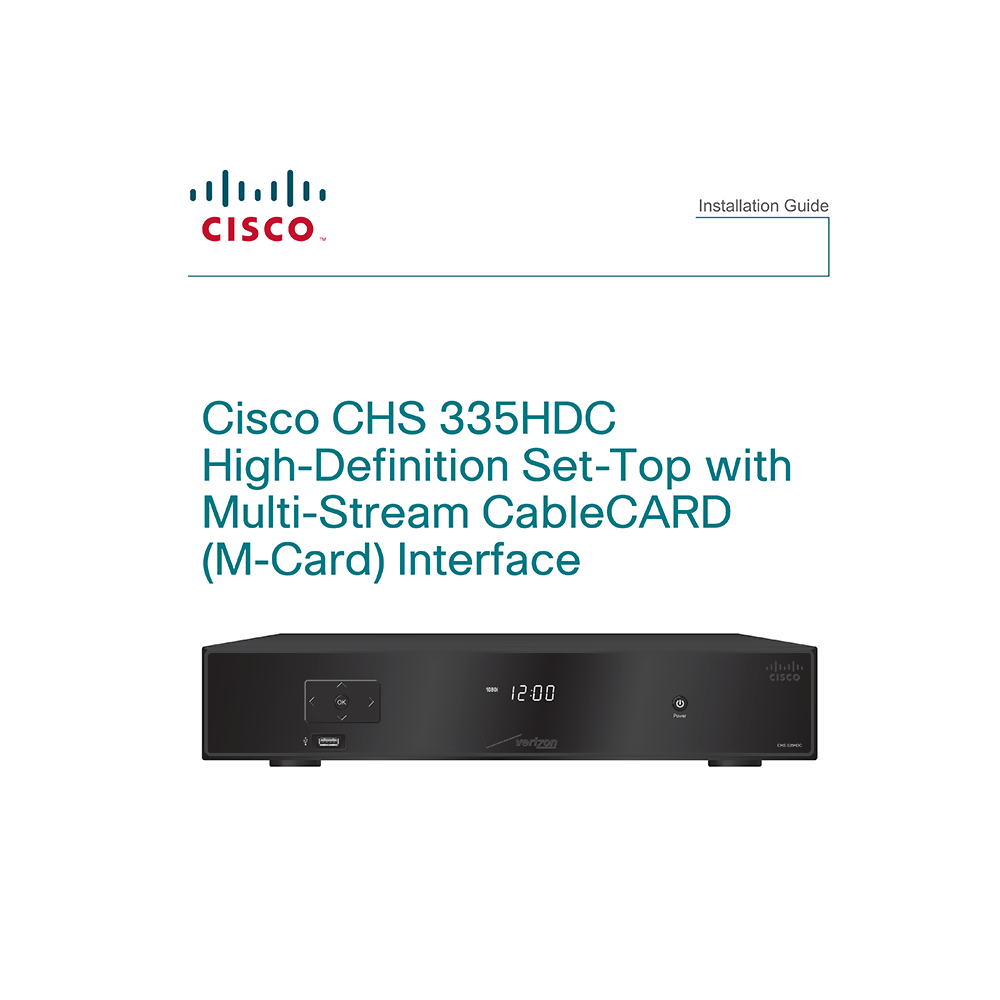Cisco CHS 335HDC High-Definition Set-Top Box Installation Guide
Download PDF installation guide for Cisco CHS 335HDC High-Definition Set-Top Box with Multi-Stream CableCARD (M-Card) Interface (EN) 32 pages 4033272 Rev A 2009 zip
Description
This PDF user manual is for the Cisco CHS 335HDC High-Definition Set-Top Box.
About the Item
Cisco CHS 335HDC High-Definition Set-Top Box with Multi-Stream CableCARD (M-Card) Interface
The Cisco CHS 335HDC High-Definition Set-Top with Multi-Stream CableCARD M-Card Interface (CHS 335HDC) receives and delivers digital signals, and it delivers high-definition programming in exceptional picture and audio quality. Use the simple user interface to access favorite channels and parental control services.
This manual covers the information you need to connect your set-top to both your in-home network and your entertainment system. The manual also outlines certain safeguards and installation information. The safety information contained in this manual was developed and provided solely by the set-top manufacturer, Cisco Systems, Inc.
Read these instructions. Keep these instructions. Heed all warnings. Follow all instructions.
(PDF) INSTALLATION GUIDE (ENGLISH)
SUMMARY OF CONTENTS
– Important Safety Instructions
– Welcome
– Safety First
– Identify Your Set-Top with the Serial Number
– In This Manual
– Front Panel
– Back Panel
– Connecting the Set-Top
– Connecting to the In-Home Network
– Connections for a High-Defi nition TV (HDTV)
– Connections for a Standard-Defi nition TV (SDTV)
– Connections for a VCR or DVD Recorder
– Connecting an Over-the-Air Converter Box
– Connecting to an HDTV with an HDMI Connector
– Connecting to an HDTV with a DVI Connector
– Connecting to an HDTV with Component (YPbPr) Connectors
– Connecting to an SDTV with Component (YPbPr) Connectors
– Connecting to an SDTV with an S-Video Connector
– Connecting to an SDTV with an RCA-Type Connector
– Connecting to an SDTV with a Coaxial Cable
– Connecting to a Home Theater System with Component (YPbPr) Connectors
– Connecting to a Home Theater System and a DVD Player with Component (YPbPr) Connectors
– Connecting to a Stereo VCR or DVD Recorder
– Picture Formats
– Index
– Compliance Information
– Troubleshooting:
No Picture
– Verify that the power to your TV is turned on.
– If the set-top is plugged into a wall switch, verify that the switch is in the ON position. (Avoid plugging into an outlet that is controlled by a wall switch.)
– Verify that all cables are properly connected.
– If your system includes a VCR, DVD recorder, or stereo, verify that you have properly connected the device to the set-top.
– Verify that you are using the proper input selection to the home theater set-top or TV.
– Verify that the set-top is set to the proper screen type and resolution.
– If you are using coaxial cable to connect to your TV, verify that the TV is tuned to the channel designated by your service provider (usually channel 3). Contact your service provider for the channel information.
No Color or Incorrect Color
– Verify that the current TV program is broadcast in color.
– Adjust the TV color controls.
– If you are using a component video connection (YPbPr), check that all connectors are completely and properly plugged into the set-top and TV.
– If you are using a component video connection (YPbPr) and your HDTV has only RGB or RGB-HV connectors, you must use an adapter. You can obtain the adapter through an electronic parts retailer.
No Sound
– If your setup includes a VCR, DVD recorder, or stereo, verify that you have properly connected the device to the set-top.
– Verify that the volume is turned up.
– Verify that the mute function is not on.
– Verify the proper input selection to the home theater set-top or TV.
– If you are using coaxial cable to connect to your TV, verify that the TV is tuned to the correct channel.
Avoid Screen Burn-In
– Images such as letterbox bars or side bars, bright closed-captioning backgrounds, station logos, or any other stationary images may cause the display in your HDTV to age unevenly; this is known as screen burn-in. Refer to the user manual that came with your HDTV for more information.
– Frequently Asked Questions (FAQs):
Q: What Is Digital Television?
A: Digital television (DTV) is a huge leap forward in television technology compared to analog television that has been widely available since the 1940s. DTV is delivered and displayed using digital encoding, similar to the way a PC operates. By using digital technology, there is no variation in picture and sound quality from the origination point until it is displayed on your television. You always receive a high-quality picture without the wavy lines or static you might sometimes get from a weak analog signal. Another feature of digital television is digital surround sound using Dolby Digital technology, which is the same technology used to produce the sound you hear in movie theaters.
Q: What Is Standard-Definition Television?
A: Standard-definition television (SDTV) is basic digital television programming delivered by your service provider. Typically, the SDTV screen is the same, nearly square shape as an analog television screen. Digital images on an SDTV set are crisp and clear-noticeably better than on a standard analog television set using an antenna to receive over-the-air signals.
Q: What Is High-Definition Television?
A: High-definition television (HDTV) is a completely new way to send and receive television broadcast signals. HDTV images are made up of pixels that are much smaller and closer together than those used in standard analog television, and there are millions of them. Thus, HDTV can display fi ve to six times the detail of analog television to deliver picture quality that is much more realistic, dimensional, and precise. SDTV programs can be viewed on an HDTV.
Q: Are Local TV Stations or Other Programmers Broadcasting in HDTV?
A: Many local TV stations and programmers are transmitting digital signals. However, transmitting a digital signal does not mean transmitting an HDTV signal. Some stations are using the new bandwidth to broadcast several standard-definition channels. Most stations and programmers, once they begin broadcasting in digital, are offering HD content from their parent network (for example, CBS, ABC, NBC, Fox, and PBS). Contact your service provider for more information.
Q: Why Aren’t All the Shows I Watch in High-Definition?
A: A high-definition program must originate in HD format and be broadcast in HD format. Having an HDTV system does not mean that everything you watch will be viewed in high-definition. Getting the signal from a digital source also does not mean it is high-definition.
Q: Why Are Some HDTVs 4:3 Aspect Ratio and Others 16:9?
A: The aspect ratios differ because television manufacturers build both standard-screen and wide-screen HDTVs to appeal to consumer viewing preferences. The two aspect ratios are as follows:
– On standard-screen (4:3) HDTVs, the programming is displayed in letterbox format in the middle of the screen. There are bars surrounding the picture.
– On wide-screen (16:9) HDTVs, the programming is displayed on the full screen.
Q: What Is HDMI and Does it Support Dolby Digital 5.1 Audio?
A: The High-Definition Multimedia Interface (HDMI) is an uncompressed, all-digital audio/video interface. The Dolby Digital audio format that provides up to 5.1 separate channels of surround sound, and is the standard used for DVD-Video. HDMI supports standard, enhanced, or high-definition video, plus multi-channel digital audio, such as Dolby Digital audio, on a single cable.
Why download the Manual?
This installation guide provides all the information from Cisco about the CHS 335HDC Set-Top Box, as detailed in the table of contents. Reading it completely will address most questions you might have. You can download and save it for offline use, including viewing it on your device or printing it for your convenience if you prefer a paper version.
How to download the Manual?
Download it by clicking the button below
Helped you out?
Glad to hear that. It would be awesome if you could . . .