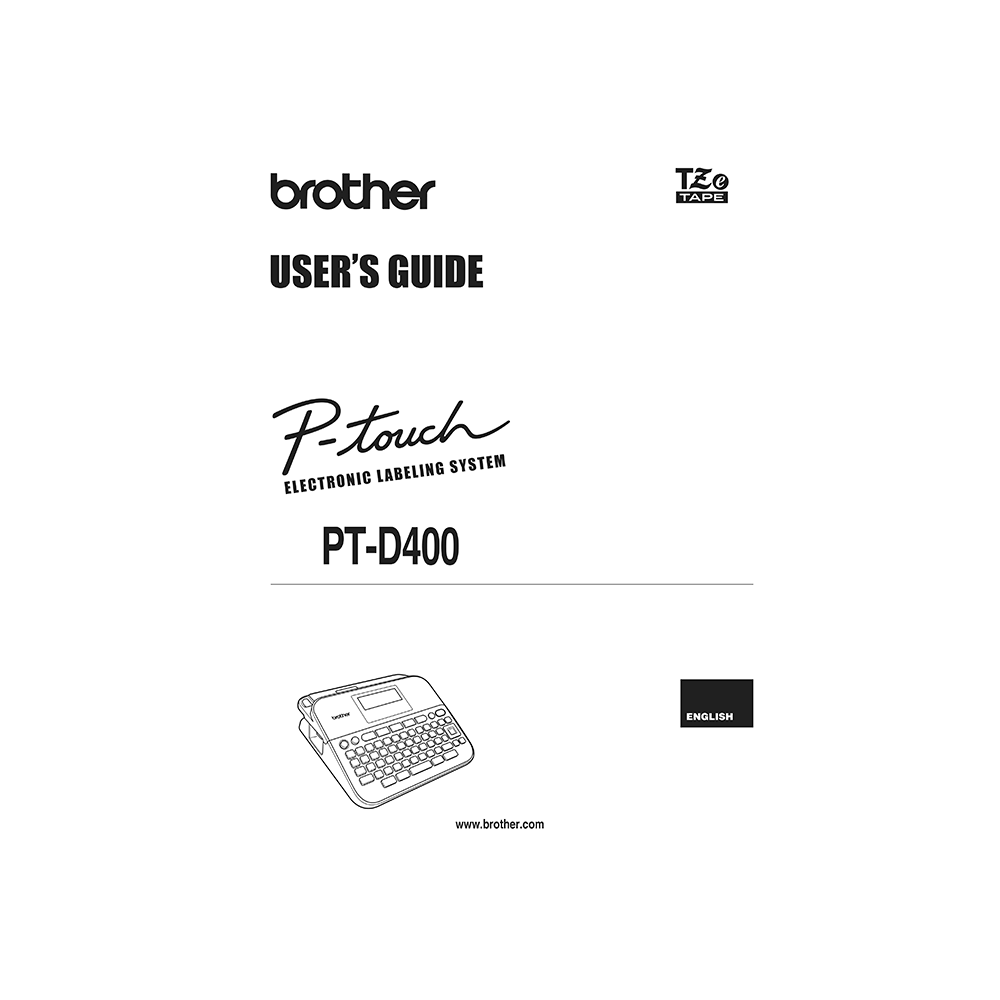Brother P-touch PT-D400 Label Maker User’s Guide
Download PDF user manual with instructions for Brother P-touch PTD400 Versatile Easy-to-Use Label Maker (EN|FR|ES|DE|IT|PT|PT-BR) 33 pages LAE978001A 2014 zip
Description
This PDF user manual is for the Brother P-touch PT-D400 label maker.
About the Item
Brother P-touch PT-D400 Versatile Easy-to-Use Label Maker
The PT-D400 is an easy to use label maker that allows you to quickly create personalized, professional-looking labels. With 14 fonts, 10 font styles, over 600 symbols plus barcodes, this versatile label maker can meet virtually all your home and office labeling needs. Just type, format with one-touch keys and print. You can even save up to 50 labels in the large memory, a great time-saving feature. The PT-D400 works with 4 different TZe tape widths and the convenient, top-loading tape design lets you easily change tape cassette sizes and colors. Standard TZe tapes are durable and laminated, so they withstand water, heat and fading.
This manual contains various precautions and basic procedures for using this labeler. Read this User’s Guide before you start using your P-touch. Keep this User’s Guide in a handy place for future reference.
(PDF) USER’S GUIDE (ENGLISH) (DEUTSCH) (FRANÇAIS) (ITALIANO) (ESPAÑOL) (PORTUGUÊS) (PORTUGUÊS DO BRASIL)
SUMMARY OF CONTENTS
– Introduction
– General Precautions
GETTING STARTED
– Unpacking Your P-touch labeler
– LCD Display & Keyboard: Keys and display icons description.
– Power Supply and Tape cassette.
– How to open the battery compartment cover.
– How to insert or replace batteries (six AA alkaline batteries or Ni-MH batteries)
– How to insert or replace a tape cassette
– How to turn Power On/Off
– Feeding Tape
– Setting LCD Display. How to set LCD Contrast level.
– Setting Unit and Language. How to set unit. How to set language.
EDITING A LABEL
– Entering and Editing Text. How to add a New Line. How to delete Text. How to insert a Tab.
– Entering Symbols. How to enter Symbols Using the Symbol Function. How to set Symbol History. Symbol List.
– Entering Accented Characters. Accented Character List.
– Setting Character Attributes. How to set Character Attributes by Label. How to set Character Attributes by Each Line. How to set Auto Fit Style.
– How to set font
– How to set font size
– How to set font width
– How to align text
– How to set line
– Setting Frames
– Setting Label Attributes. How to set Label length / margin / tab length.
– Creating a Bar Code Label. How to set Bar Code Parameters and enter Bar Code Data. Bar Code Settings. How to edit and delete a Bar Code.
LABEL PRINTING
– Label Preview. You can preview the text before printing.
– Printing Labels
– Single and Multiple Copy Printing
– Cable Flag Printing
– Numbering Printing
– Mirror Printing
– Setting Margin. Ho to set Full/Half/Narrow setting margin. Chain – use this setting when printing several labels with minimum margins.
– How to Adjust the Label Length
– Using Sample Labels: How to create and print labels from pre-designed templates. Sample Label List.
USING THE FILE MEMORY
– Saving Label Files
– How to Save / Print / Open / Delete label files.
RESETTING & MAINTAINING YOUR P-TOUCH LABELER
– Resetting the P-touch Labeler. How to reset the data to factory settings.
MAINTENANCE
– How to clean the Label Maker
– How to clean the Print Head
– How to clean the Tape Cutter
SPECIFICATIONS
TROUBLESHOOTING
What to do when… (possible problem):
– The screen ‘locks’, or the P-touch labeler does not respond normally.
– The screen ‘locks’, or the P-touch labeler does not respond normally.
– The LCD messages are displayed in a foreign language.
– The label is not printed after pressing the Print key.
– The label is not printed correctly.
– The ink ribbon is separated from the ink roller.
– The P-touch labeler stops while printing a label.
– Label files saved previously are now empty.
– A tape jam which cannot be cleared keeps occurring.
Error messages:
– Check # of Digits Entered!
– Cutter Error!
– Length Limit!
– Text Too High!
– Text Too Long!
– System Error XX
Why download the Manual?
This user’s guide provides all the information from Brother about the P-touch PT-D400 label maker, as detailed in the table of contents. Reading it completely will address most questions you might have. You can download and save it for offline use, including viewing it on your device or printing it for your convenience if you prefer a paper version.
How to download the Manual?
Download it by clicking the button below
Helped you out?
Glad to hear that. It would be awesome if you could . . .