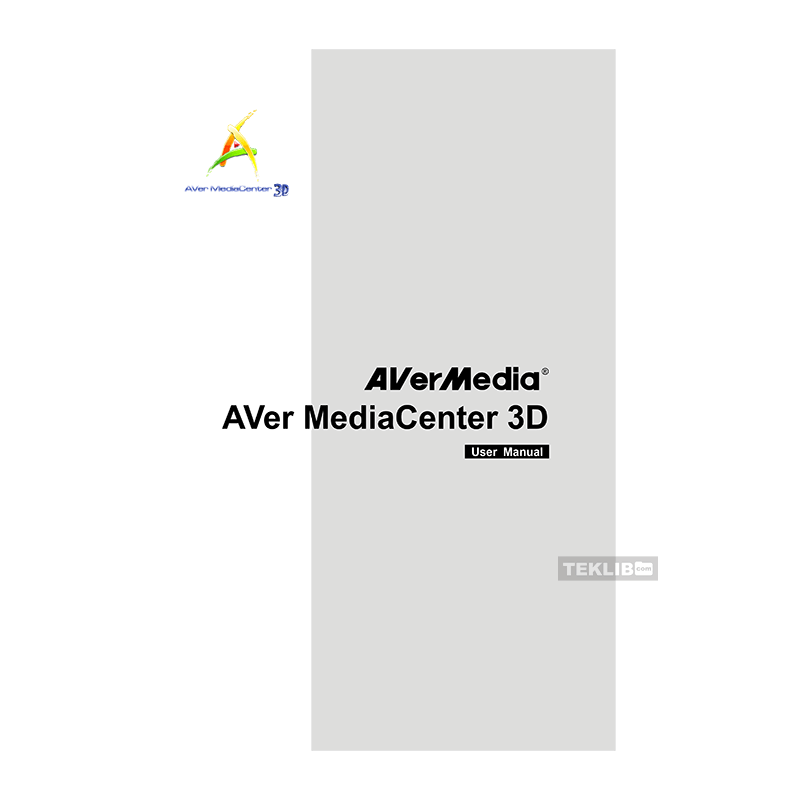AVerMedia AVerTV Volar Hybrid Q H837 ATV/DTV/FM Tuner User Manual
Download PDF user manual for AVerMedia Technologies AVerTV Volar Hybrid Q H837 Digital TV / Analog TV / FM Tuner (EN) 98 pages MCS-1.7.9 201111 2011 zip
Description
This PDF user manual is for the AVerMedia AVerTV Volar Hybrid Q H837 Digital TV – Analog TV – FM – Tuner.
AVerMedia AVerTV Volar Hybrid Q H837 Digital TV/Analog TV/FM Tuner
This powerful application allows you to watch TV, listen to the radio, create slide shows, record favorite programs and enjoy other features on your PC. With our easy-to-use remote control, you can enhance your PC experience. Turn your computer system into a real multimedia entertainment center.
(PDF) USER MANUAL in English (EN) language.
CONTENTS:
CHAPTER 1. INTRODUCTION
1.1 Device Introduction
1.2 System Requirements
1.3 Activating AVer MediaCenter 3D
1.4 Overview of AVer MediaCenter 3D
– The Main Screen
– The Main Control Buttons
– Navigation Tree
1.5 Remote Control (Optional)
– Overview of the Remote Control (RM-KV)
– Overview of the Remote Control (continued)
– Overview of the Remote Control (RM-HV)
– Overview of the Remote Control (continued)
1.6 Running AVer MediaCenter 3D for the First Time
CHAPTER 2. GETTING STARTED
2.1 TV
– Scanning TV Channels
– Watching Live TV
– Selecting a TV Channel
– Adjusting Volume
– Specifying a Channel Name or Description
– Fine Tuning Color and Quality of the Display
– Deleting a Channel
– Editing the Channel Group Table
– Managing the Channel Groups
– Using OverScan Function
– Changing the TV Channel Order
– Capturing Images
– Recording a TV Program Directly
– Playing a Recorded TV Program
– Viewing Teletext Information (Available for PAL / SECAM or DVB-T System)
– Viewing Closed Caption Information
– Viewing EPG Information (Only Available for Digital TV)
– Closing the Media Window
– Parental Control
2.2 3DTV
– 3D Watching Operations
– Watching a 3D Source TV Program in 2D Mode
– Recording a 3DTV Program
– Playing a Recorded 3DTV Program
2.3 Radio
– Scanning FM Radio Frequencies (Only available for FM Radio)
– Listening to the Radio
– Manually Scanning Specific FM Channels (Only available for FM Radio)
– Selecting a Radio Channel
– Adjusting Volume
– Deleting a Channel
– Changing the Radio Channel Order
– Recording a Radio Program Directly
– Playing a Recorded Radio Program
– Setting the Audio Mode (Only Available for FM Radio)
2.4 Video
– Playing Video Files
2.5 Music
– Adding Music to your Playlist
– Playing Music
2.6 Pictures
– Viewing the Captured Images
– Playing Slide Show
CHAPTER 3. ADVANCED OPERATIONS
3.1 TV
– Using Schedule Recording
– Using TimeShift
– Switching Between TV and External Video
– Multi-Program Display (Only Available for Digital TV)
3.2 Radio
– Using Schedule Recording
– Using TimeShift
3.3 Video
– Picture-in-Picture(PIP) / Picture-by-Picture(PBP) Display
CHAPTER 4. MORE SETTINGS
4.1 General Settings
– Configure Storage
– Configure Snapshot
– Video Device (Only Available for Multi-Card / Dual Tuner Series Users)
– More Options
4.2 TV Settings
– Configure Analog TV / Configure Digital TV – ATSC(only for Configure Digital TV) – Configure TV Signal
– Configure Analog TV / Configure Digital TV – ATSC (only for Configure Digital TV) – Manage Programs
– Configure Analog TV – Configure Timeshift
– Configure Analog TV / Configure Digital TV – ATSC(only for Configure Digital TV) – Configure Color Adjustment
– More TV Options
– Configure Closed Captions
4.3 Radio Settings
– Manage FM Radio Programs / Manage Digital Radio Programs
– Configure FM Radio Recording / Configure Digital Radio Recordings
4.4 Video Settings
4.5 Picture Settings
4.6 About
APPENDIX
– Hot Keys
– Glossary
– Video Gaming Plug-in (for Windows Vista and Windows 7 Media Center only)
– Video Quality Enhancement Plug-in (for Windows Vista and Windows 7 Media Center only)
– AVerRadio Gadget (for Windows Vista and Windows 7 only)
This user manual provides all the information (according to the table of contents) from AVerMedia Technologies about the AVerTV Volar Hybrid Q H837 Digital TV/Analog TV/FM Tuner. You can download and save it for offline use, including viewing it on your device or printing it for your convenience if you prefer a paper version.
Download it by clicking the button below
Helped you out?
Glad to hear that. It would be awesome if you could . . .