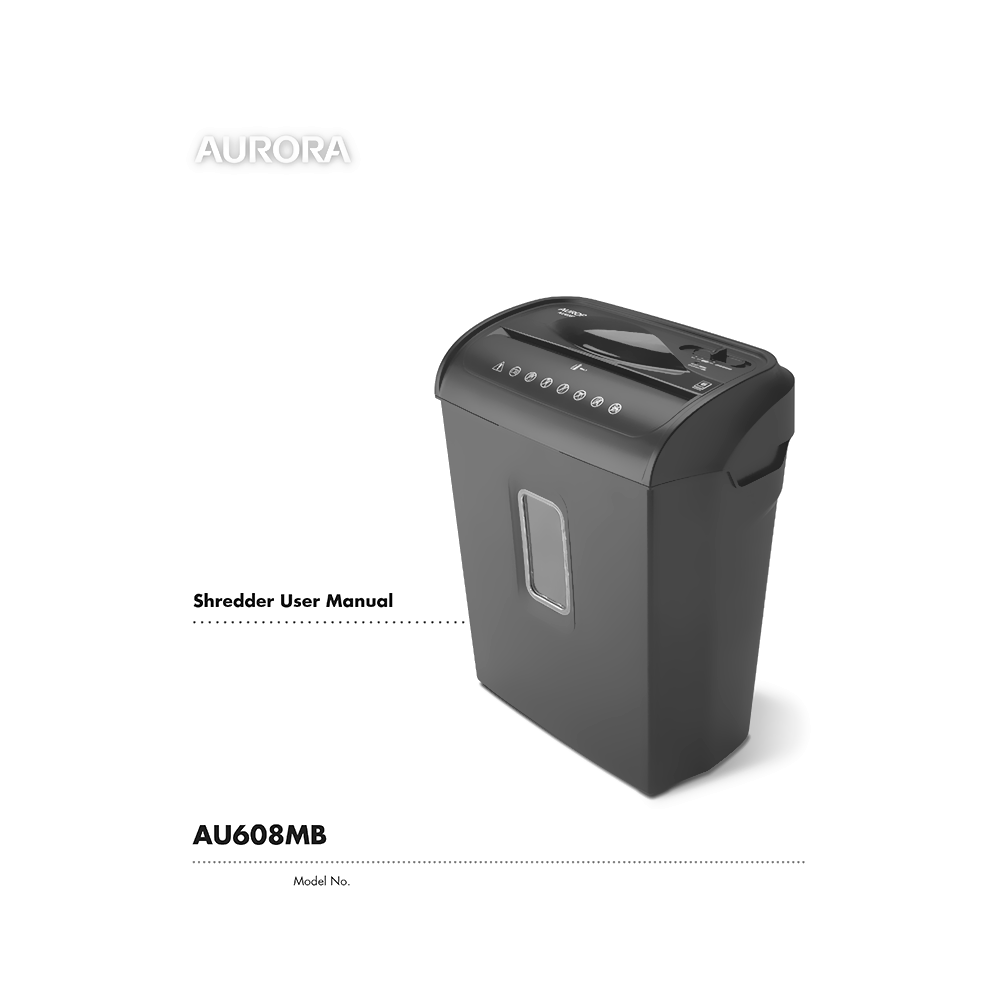AU608MB Aurora 6-sheet Micro-Cut Paper Shredder User Manual
Download PDF user manual for Aurora Corp AU608MB / Pen+Gear WM608MA 6-sheet Micro-Cut Paper / Credit Card Shredder with P-4 Security Level (EN) 12 pages 2019 zip
Description
This manual is the user manual for the Aurora Shredder, model number AU608MB. It contains important safety instructions and operating instructions for the shredder.
Aurora High-Security 6-sheet Micro-Cut Paper / Credit Card Shredder with P-4 Security Level and 4-minute Continuous Running Time.
Model No. AU608MB
The Aurora AU608MB 6-sheet micro-cut paper / credit card shredder with 3.5 wastebasket is the perfect home and small office device to help keep you safe from identity theft. The AU608MB accepts up to six sheets of paper at a time and shreds them into 5/32 x 15/32 inches (0.4 cm x 1.2 cm) pieces.
In addition to paper, the AU608MB shreds credit cards, keeping vital information from falling into the wrong hands. The item includes an integrated handle for easy emptying of the 3.5-gallon wastebasket and overload jam auto-stop feature to prevent serious paper jams.
Please read these operating instructions before using the unit.
(PDF) USER MANUAL in English Language.
CONTENTS:
– Warnings. Safety Instructions.
– Operating Instructions
– Installation
– Operation. Control switch: AUTO / ON, OFF, REVERSE, FORWARD (JAM REMOVER).
– LED Status indicator description: Ready (Power On) / Overheat.
– Maintenance. Oiling. Cleaning.
– Service Center
– Warranty
– Troubleshooting:
If there is a problem with your shredder, check below for the symptoms and steps to resolve. If you continue to have problems, contact customer support at our Service Center 1-800-327-8508. DO NOT ATTEMPT TO REPAIR BY OPENING THE SHREDDER HEAD. This will completely void the product warranty.
The shredder does not work at all.
1) Make sure the unit is plugged in and that the outlet is in good working order.
2) Overheating with extended use: In the event that the shredder has shred continuously beyond the maximum running time and overheated, the unit will automatically shut off. If this happens, switch the shredder Off for 30 minutes or longer before resuming normal operation.
3) Make sure the shredder head is correctly seated onto the included wastebasket, with all the words and icons facing towards you. The head unit is particularly designed to work only with the integrated wastebasket. The shredders are equipped with a safety interlocking mechanism, which prevents the shredder from working when the head unit is lifted, removed, or accidentally knocked over. On the back center edge of the shredder head, next to the power cord, is a “curved flap-like shape” that MUST FIT OVER THE OUTSIDE of the wastebasket. The shredder will not function unless the head unit is properly mounted as pictured. (FIGURE 4)
4) If using a plastic bag to line the wastebasket, please remove it. This may cause the shredder not to operate properly.
5) The activation sensor of the shredder is located near the center of the feed slot. Be sure to feed directly into the center area to activate the machine (especially applies to smaller pieces of paper or credit cards).
The shredder runs in “Rev (Reverse)” mode but not in “Auto (On)” mode.
1) While in “Auto” mode, the motor will not start running until paper is inserted into the feed slot. Set the unit to “Auto” and insert paper to shred. The sensor that activates the shredder in Auto mode is located directly in the center of the slot. If the paper you are inserting is narrow, it may not be activating the optical sensor. It is also possible that the feed slot has become blocked with paper. Insert an index card or any rigid sheet of cardstock (old greeting card or folded file folder), directly in the center of the feed slot, while applying force to help push the jammed paper through. This will usually clear any paper blockage.
How to clear a paper jam in the shredder.
1) Switch the shredder over into Reverse (REV) mode. While in Reverse, the shredder will back up and loosen the jammed paper. If required, you may need to tug and remove several sheets to effectively clear the machine. When jammed paper is loosened or removed, switch back to the Auto-On mode to continue shredding. Repeat steps if needed.
2) With stubborn situations where the reverse function does not help, you may loosen the jammed paper with shredder oil (cooking oil is acceptable, nothing aerosol). Start by drizzling oil into the feed slot where the paper is jammed. Let it soak for about 30 minutes to completely saturate. Return the shredder back to Auto-On mode. If required, an index card or a rigid sheet of cardstock (old greeting card or folded file folder) can be fed into the shredder to help push the jammed paper through.
The shredder is constantly running while in “Auto (On)” mode.
1) It is possible that the activation sensor, which starts the shredder, has become blocked with paper. Insert an index card or any rigid sheet of cardstock (old greeting card or folded file folder), directly in the center of the feed slot, while applying force to help push the jammed paper through. This will usually clear any paper blocking the activation sensor and feed entry.
2) The activation sensor is being triggered by dust, debris, or oil. A cotton swab may be used to clean the sensor. DO NOT USE CANNED AIR. The activation sensor of the shredder is located around the center of the feed entry.
The Aurora Shredder User Manual is a comprehensive guide for users of the Aurora AU608MB Shredder. It contains safety instructions, operating instructions, and information on maintenance and warranty.
This user manual provides all the information (according to the table of contents) from Aurora about the AU608MB Pen+Gear WM608MA 6-sheet Micro-Cut Paper / Credit Card Shredder with P-4 Security Level. You can download and save it for offline use, including viewing it on your device or printing it for your convenience if you prefer a paper version.
Download it by clicking the button below
Helped you out?
Glad to hear that. It would be awesome if you could . . .