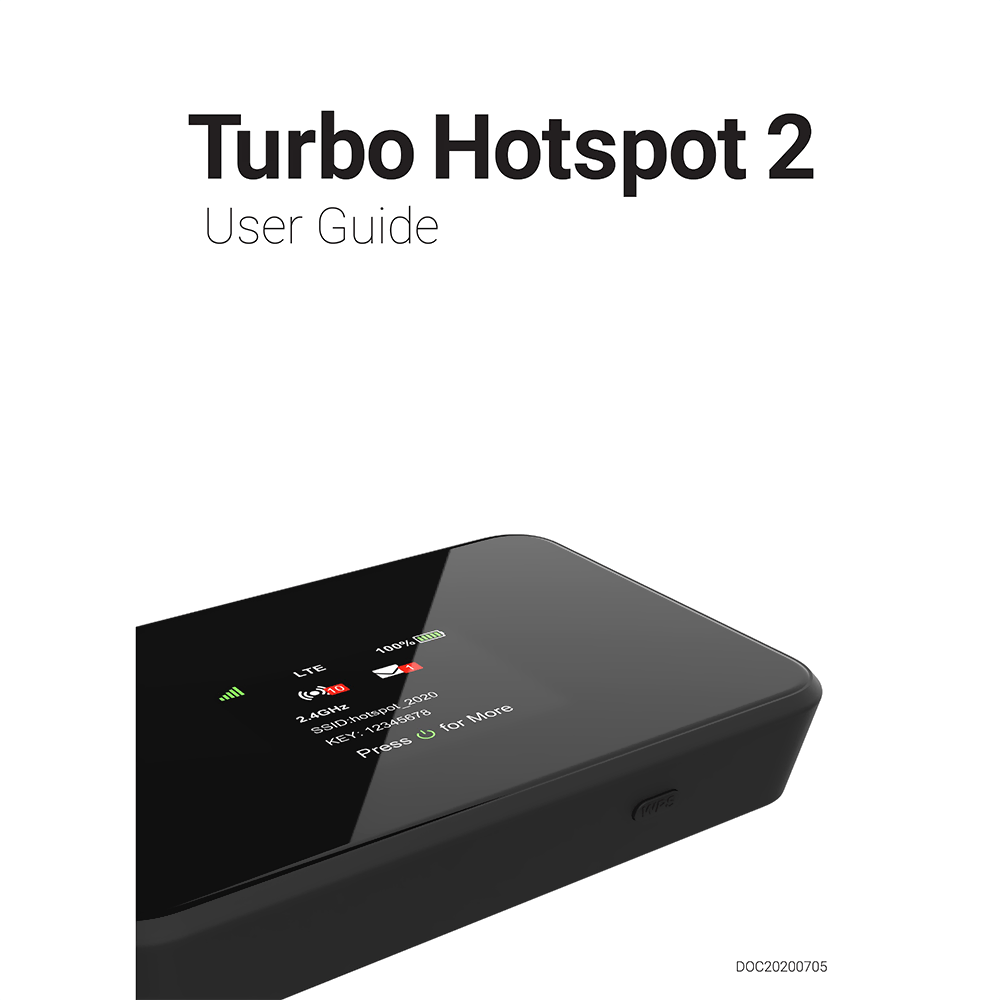AT&T Turbo Hotspot 2 User Guide
Download PDF user manual for AT&T Turbo Hotspot 2 (LTE/4G, 2.4/5 GHz Wi-Fi) (EN) 21 pages DOC20200705 2020 zip
Description
This PDF user manual is for the AT&T Turbo Hotspot 2 (LTE/4G, 2.4/5 GHz Wi-Fi).
About the Item
AT&T Turbo Hotspot 2 (LTE/4G, 2.4/5 GHz Wi-Fi)
Read below to learn how best to use this guide to get the most out of your mobile hotspot.
(PDF) USER GUIDE (ENGLISH)
SUMMARY OF CONTENTS
INTRODUCTION
– About this user guide
– Before using your hotspot
– Screenshots and icon labels
GETTING STARTED
– Meet your Turbo Hotspot
SETTING UP YOUR MOBILE HOTSPOT
– Insert SIM card
– Re-insert the battery
– Charge mobile hotspot fully
– Turn the device on
DISPLAY LAYOUT AND SCREENS
– Home Screen
– Message Screen
– Device Details Screen
– Wi-Fi Info Screen
– More Settings Screen
USING YOUR DEVICE
CONNECTING TO THE INTERNET
– Connecting
– Connecting via WPS Button
– Connecting via Tethering
– Charging the Hotspot
Online WebUI Manager
– Accessing the Online WebUI Manager
– Change the admin password
Online WebUI Manager: MANAGING Wi-Fi SETTINGS
– Change your Wi-Fi login credentials
– Disable a Wi-Fi network
– Change maximum connected devices
– View all connected devices
– Connect a device via WebUI WPS
ACCESSING MESSAGES
– Viewing messages on the Turbo Hotspot 2
– Reading messages on the Online WebUI Manager
– Deleting messages on the Online WebUI Manager
Online WebUI Manager: ADJUSTING SECURITY SETTINGS
– Set parental controls
– Block unwanted devices
– Block unwanted websites
Online WebUI Manager: CONFIGURING NETWORK SETTINGS
– LAN Settings
– Enable/Disable Cellular Data
– Access Point Name (APN) Settings
– Add an APN for another network
– Port Forwarding
– Enable VPN Pass-Through
Online WebUI Manager: MANAGE SYSTEM SETTINGS
– Device Settings Backup
– Backup settings
– Restore settings from a backup file
– Adjust the display settings to increase battery life
– Adjust the device sleep settings to increase battery life
– Update Mobile Hotspot Software
– Perform a Factory Reset
– View device information
PRODUCT SPECIFICATIONS
WARRANTY INFORMATION
– Warranty
– Warranty Duration
– Implementation of the Warranty
– Warranty Exclusions
TROUBLESHOOTING:
Check below for solutions to common problems you may experience.
Problem: The device cannot connect to the mobile hotspot.
If you are experiencing problems connecting to the mobile hotspot, try the following suggestions:
– Restart the mobile hotspot
– Restart the device you want to connect (laptop, smartphone, etc.)
– Confirm the Wi-Fi network name (SSID) and password (KEY) and establish a new connection to the mobile hotspot
Problem: The device is connected to the mobile hotspot but cannot access the internet.
If your device has successfully connected to the mobile hotspot’s Wi-Fi network but you cannot access the internet, try the following suggestions:
– Check the signal strength and network indicator on your device’s display home screen and confirm the hotspot has network coverage in the area
– Make sure your SIM card is active and properly installed. See Insert SIM Card section on page 6
– Check to see if Cellular Data is enabled in the Online WebUI Manager. See Enable/Disable Cellular Data section on page 14
Problem: Download and/or upload speeds are slow.
If you are experiencing a slow internet connection while connected to the mobile hotspot, try the following suggestions:
– Check the signal strength on your device’s display home screen. A low signal strength can indicate a weak connection to the network in your area
– Please make sure your device is in close range to the mobile hotspot to optimize the Wi-Fi connection
Problem: Forgot the password to the Wi-Fi network.
The password to your Wi-Fi network can be easily found on your device’s Home screen and Wi-Fi Info screen. If you need to change your Wi-Fi password, this can be done through the Online WebUI Manager. See Change your Wi-Fi login credentials section on page 10.
Problem: Forgot the password to the Online WebUI Manager.
The default admin password to the Online WebUI Manager is the last 8-digits of the IMEI code, which is printed on the device label (underneath the battery) or found on the Device Details screen of your device.
If you have changed your password and need to reset the password back to the default password, please perform a manual factory reset by inserting a paperclip (or a long, narrow object) into the reset pinhole located on the bottom of device and holding for 6 seconds.
Why download the Manual?
This user guide provides all the information from AT&T about the Turbo Hotspot 2, as detailed in the table of contents. Reading it completely will address most questions you might have. You can download and save it for offline use, including viewing it on your device or printing it for your convenience if you prefer a paper version.
How to download the Manual?
Download it by clicking the button below
Helped you out?
Glad to hear that. It would be awesome if you could . . .