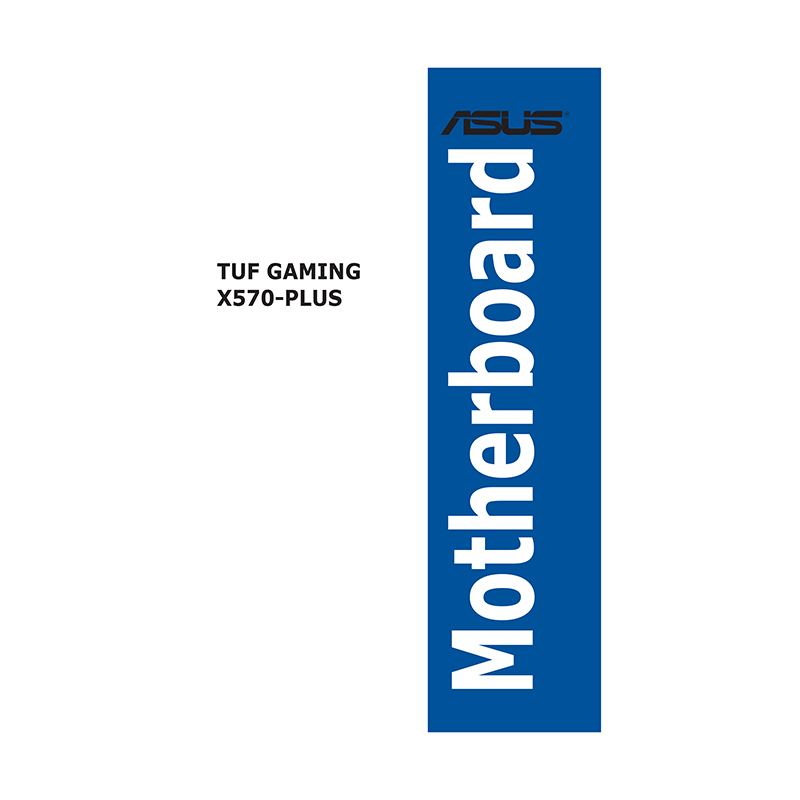Asus TUF GAMING X570-PLUS Motherboard User Manual
Download PDF user manual for ASUSTeK Computer / ASUS TUF GAMING X570-PLUS Motherboard (EN) 161 pages E15235 First Edition V1 2019 zip
Description
This PDF user manual is for the Asus TUF GAMING X570-PLUS Motherboard.
About the Item
Asus TUF GAMING X570-PLUS Motherboard
This user guide contains the information you need when installing and configuring the motherboard.
How this guide is organized – This guide contains the following parts:
– Safety information
– About this guide
– TUF GAMING X570-PLUS specifications summary
– Package contents
– Installation tools and components
(PDF) USER MANUAL (ENGLISH)
SUMMARY OF CONTENTS
CHAPTER 1: PRODUCT INTRODUCTION
This chapter describes the features of the motherboard and the new technology it supports. It includes description of the switches, jumpers, and connectors on the motherboard.
1.1 Motherboard overview
1.1.1 Before you proceed
1.1.2 Motherboard layout
1.1.3 Central Processing Unit (CPU)
1.1.4 System memory
1.1.5 Expansion slots
1.1.6 Onboard LEDs
1.1.7 Jumpers
1.1.8 Internal connectors
CHAPTER 2: BASIC INSTALLATION
This chapter lists the hardware setup procedures that you have to perform when installing system components.
2.1 Building your PC system
2.1.1 Motherboard installation
2.1.2 CPU installation
2.1.3 CPU heatsink and fan assembly installation
2.1.4 DIMM installation
2.1.5 ATX power connection
2.1.6 SATA device connection
2.1.7 Front I/O connector
2.1.8 Expansion card installation
2.1.9 M.2 installation
2.2 Motherboard rear and audio connections
2.2.1 Rear I/O connection
2.2.2 Audio I/O connections
2.3 Starting up for the first time
2.4 Turning off the computer
CHAPTER 3: BIOS SETUP
This chapter tells how to change system settings through the BIOS Setup menus. Detailed descriptions of the BIOS parameters are also provided.
3.1 Knowing BIOS
3.2 BIOS setup program
3.3 My Favorites
3.4 Main menu
3.5 Ai Tweaker menu
3.6 Advanced menu
3.7 Monitor menu
3.8 Boot menu
3.9 Tool menu
3.10 Exit menu
3.11 Updating BIOS
CHAPTER 4: RAID SUPPORT
This chapter describes the RAID configurations.
4.1 AMD RAID Array configurations
QUICK START GUIDE:
Step 1: Install the CPU
Step 2: Install the CPU fan
Step 3: Install memory modules
Step 4: Install SATA devices
Step 5: Install expansion card(s)
Step 6: Install system panel connectors
Step 7: Install ATX power connectors
Step 8: Connect input/output devices
Step 9: Power on the system and install operating system and drivers
BIOS MANUAL
CONTENTS:
1.1 Knowing BIOS
1.2 BIOS setup program
1.2.1 EZ Mode
1.2.2 Advanced Mode
1.2.3 QFan Control
1.3 My Favorites
1.4 Main menu
1.5 Ai Tweaker menu
1.6 Advanced menu
1.6.1 AMD fTPM configuration
1.6.2 CPU Configuration
1.6.3 SATA Configuration
1.6.4 Onboard Devices Configuration
1.6.5 APM Configuration
1.6.6 PCI Subsystem Settings
1.6.7 USB Configuration
1.6.8 Network Stack Configuration
1.6.9 HDD/SSD SMART Information
1.6.10 NVMe Configuration
1.6.11 AMD CBS
1.6.12 AMD Overclocking
1.7 Monitor menu
1.8 Boot menu
1.9 Tool menu
1.9.1 ASUS EZ Flash 3 Utility
1.9.2 ASUS User Profile
1.9.3 ASUS SPD Information
1.9.4 ASUS Armoury Crate
1.10 Exit menu
1.11 Updating BIOS
1.11.1 EZ Update
1.11.2 ASUS EZ Flash 3
1.11.3 ASUS CrashFree BIOS 3
RAID CONFIGURATION GUIDE
This guide contains information that you need to create RAID configurations. You can create different RAID configurations based on your motherboard chipset and software.
The guide contains the following parts:
CHAPTER 1: INTEL RAID CONFIGURATION
This chapter describes the Intel RAID configurations and lists the setup procedures to create Intel RAID configurations.
1.1 Intel RAID configurations
1.1.1 RAID definitions
1.1.2 Installing storage devices
1.1.3 Intel Rapid Storage Technology in UEFI BIOS
1.1.4 Intel Virtual Raid on CPU in UEFI BIOS
1.1.5 Intel Rapid Storage Technology Option ROM utility
1.2 Installing the RAID controller driver during Windows 10 OS installation
CHAPTER 2: AMD RAID CONFIGURATION
This chapter describes the AMD RAID configurations and lists the setup procedures to create AMD RAID configurations.
2.1 RAID configurations
2.1.1 RAID definitions
2.1.2 Installing storage devices
2.1.3 RaidXpert2 Configuration Utility in UEFI BIOS
2.2 Installing the RAID controller driver during Windows 10 OS installation
Why download the Manual?
This user manual provides all the information from Asus / ASUSTeK Computer about the TUF GAMING X570-PLUS Motherboard, as detailed in the table of contents. Reading it completely will address most questions you might have. You can download and save it for offline use, including viewing it on your device or printing it for your convenience if you prefer a paper version.
How to download the Manual?
Download it by clicking the button below
Helped you out?
Glad to hear that. It would be awesome if you could . . .