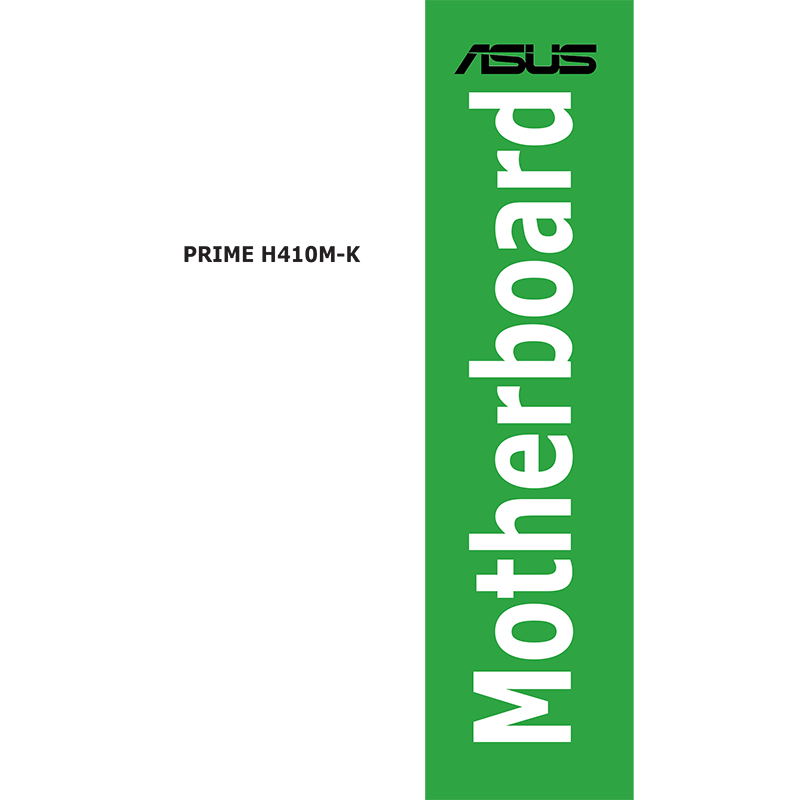Asus Prime H410M-K Motherboard User Manual
Download PDF user manual for ASUSTeK Computer / ASUS Prime H410M-K Motherboard Part No: 90MB13I0-M0EAY0 (EN) 32 pages E16384 March 2020 zip
Description
This PDF user manual is for the Asus Prime H410M-K Motherboard.
About the Item
Asus Prime H410M-K Motherboard, Part No.: 90MB13I0-M0EAY0
This user guide contains the information you need when installing and configuring the motherboard.
(PDF) USER MANUAL (ENGLISH)
SUMMARY OF CONTENTS
HOW THIS GUIDE IS ORGANIZED
This guide contains the following parts:
PRIME H410M-K SPECIFICATIONS SUMMARY.
CHAPTER 1: PRODUCT INTRODUCTION
This chapter describes the features of the motherboard and the new technology it supports. It includes descriptions of the switches, jumpers, and connectors on the motherboard.
– Motherboard overview
– Layout contents: CPU socket, DDR4 DIMM slots, Expansion slots, Fan headers, Power connectors, SATA 6Gb/s ports, USB 3.2 Gen 1 header, USB 2.0 header, Clear CMOS header, COM Port header, Front panel audio header, S/PDIF Out header, Speaker header, 10-1 pin System Panel header (System power LED, Hard disk drive activity LED, Power button/Soft-off button, Reset button)
– Rear panel connectors: PS/2 Mouse (green) port, Video Graphics Adapter (VGA) port, USB 3.2 Gen 1 (up to 5Gbps) ports, Ethernet port (Ethernet port LED indications), Line In port (light blue), Line Out port (lime), PS/2 keyboard (purple) port, DVI-D port, USB 2.0 ports, Microphone port (pink).
– Audio 2, 4, 5.1 or 7.1-channel configuration
– Installing the CPU
– Installing a DIMM
CHAPTER 2: BIOS INFORMATION
This chapter tells how to boot into the BIOS and upgrade BIOS using the EZ Flash Utility.
– Entering BIOS at startup
– Entering BIOS Setup after POST
– BIOS menu screen: EZ Mode and Advanced Mode
– ASUS EZ Flash 3 allows you to update the BIOS without using an OS-based utility.
– ASUS CrashFree BIOS 3 is an auto recovery tool that allows you to restore the BIOS file when it fails or gets corrupted during the updating process
QUICK START GUIDE:
– Install the CPU
– Install the CPU fan
– Install memory modules
– Install storage devices
– Install expansion card(s)
– Install system panel connectors
– Install ATX power connectors
– Connect input/output devices
– Power on the system and install operating system and drivers
CPU INSTALLATION UPDATE FOR LGA1200 SOCKET. Please pay attention to the anchor point.
Why download the Manual?
This user manual provides all the information from Asus / ASUSTeK Computer about the Prime H410M-K Motherboard, as detailed in the table of contents. Reading it completely will address most questions you might have. You can download and save it for offline use, including viewing it on your device or printing it for your convenience if you prefer a paper version.
How to download the Manual?
Download it by clicking the button below
Helped you out?
Glad to hear that. It would be awesome if you could . . .